The sub-menu “Credentials” will be available automatically after the merchant adheres to SIBS Payment Gateway.
The page will show a list of all your credentials, with information such as the associated profile and terminal, expiration date and status of the credential.
Create new crendential
In order to add a new credential, go to “SIBS Payment Gateway 2.0” > “Credentials”.
Click on “Add credential”, as seen in the picture bellow.
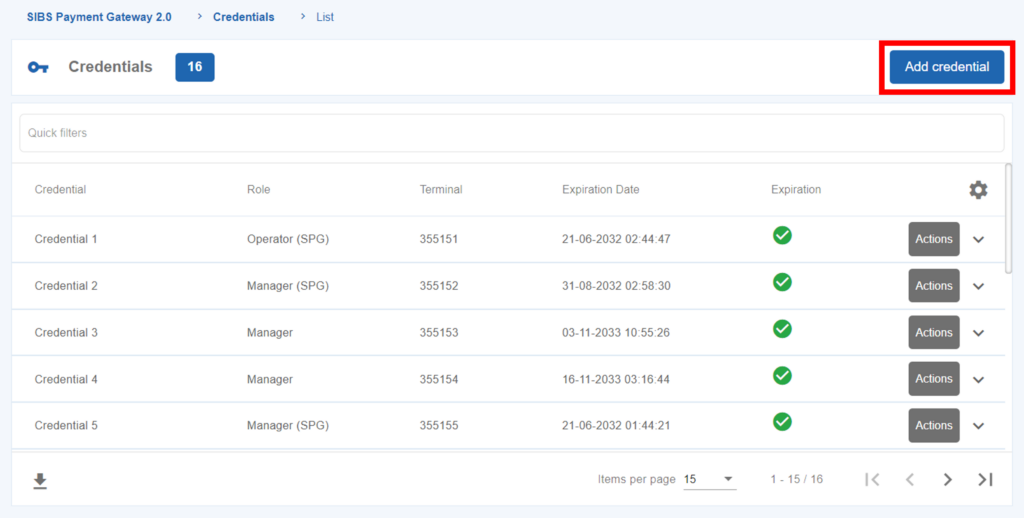
A page with a form will open and you will need to fill the credential name and the role plus the terminal associated to the credential.
Click on “Confirm” to create a new credential. You will be prompted to input your SIBS Backoffice password in order to finish the credential creation.
SIBS Backoffice will display the generated token for the created credential. This information can also be checked in the credentials list page.
Check credentials details
To check details of a credential, go to “SIBS Payment Gateway 2.0” > “Credentials”.
Click on the “Actions” button of a credential and then on “Details”, as seen in the picture bellow.
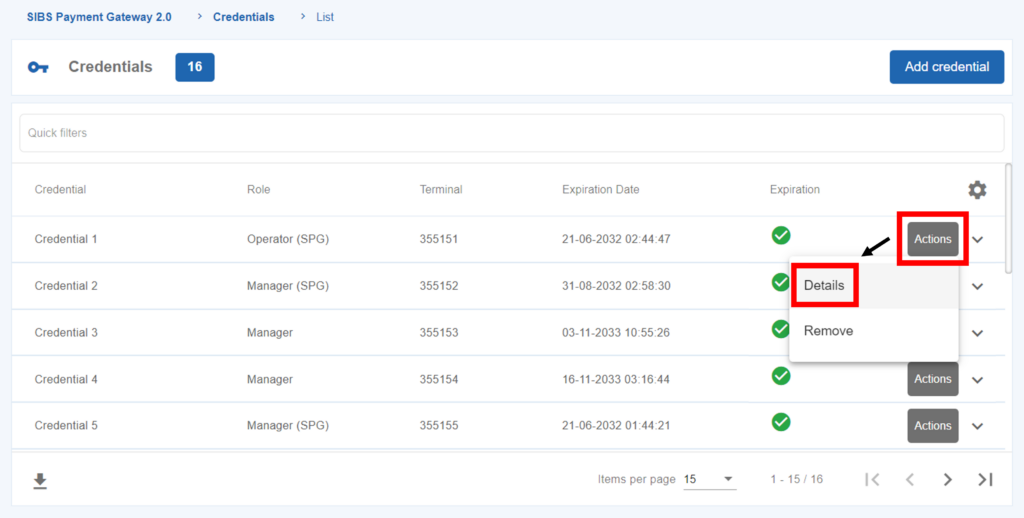
In order to check the credential details, you will have to input your SIBS Backoffice password.
After password confirmation, a page with the details about the credential will be shown.
Delete credentials
To delete a credential, go to “SIBS Payment Gateway 2.0” > “Credentials”.
Click on the “Actions” button of the credential you want to delete and then click on “Remove”.
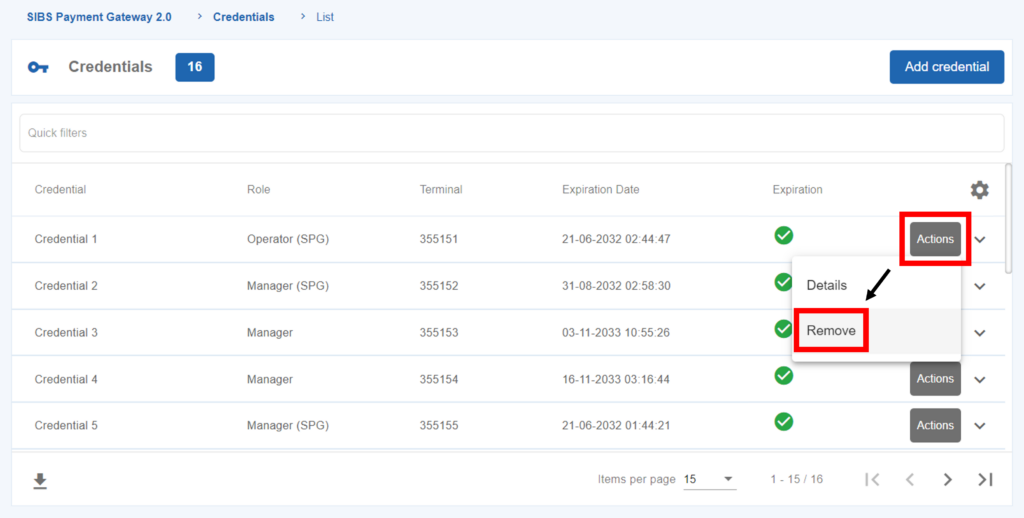
After you click on the “Remove” button, SIBS Backoffice will prompt you to input your password. Once the password is confirmed, the credential will be removed.