Latest version: SIBS plugin v2.4.8 (04/04/2024)
Compatible with:
- PHP: 7.4 – 8.1
- Magento: 2.3.7 – 2.4.6-p4
This page provides a comprehensive guide on how to install, configure, and use SIBS Payments plugin for Magento. The plugin integrates with your Magento store, allowing you to securely process payments using your customers’ preferred payment methods.
Benefits
This type of integration offers several key benefits for businesses looking to streamline their payment processing and improve the overall customer experience:
Before you start
Before installing the plugin, ensure that you have received the following credentials via email during onboarding:
- Terminal Code
- Bearer Token
- Client ID.
You will also need SIBS Webhook Secret. Check how to obtain it in Step 2.
Installation guide
Step 1: Install the plugin
Step 2: Get Webhook secret
Step 3: Access the plugin settings
Step 4: Insert your authentication credentials
Step 5: Customize your payment options
Step 1: Install the plugin
Magento 2 install extension using COMMAND LINE (Recommended)
Your Magento 2.x extensions can be installed in a few minutes by going through these points:
- Download the latest version of the SIBS plugin at the top of this page.
- Log in to your Magento 2.x Hosting site using SSH connection. (In other words, login to the SSH server. For details, contact your hosting provider.)
- After successful SSH login using the command line (shell), open the Magento root directory where Magento 2.x is installed.
- Execute the command: cd app/code/
- Upload Extension (as .zip) in the directory where the user is currently.
- Unzip the file (suggested command: unzip Magento-STG-vX.X.X-PRD.zip). It should be something like in example:
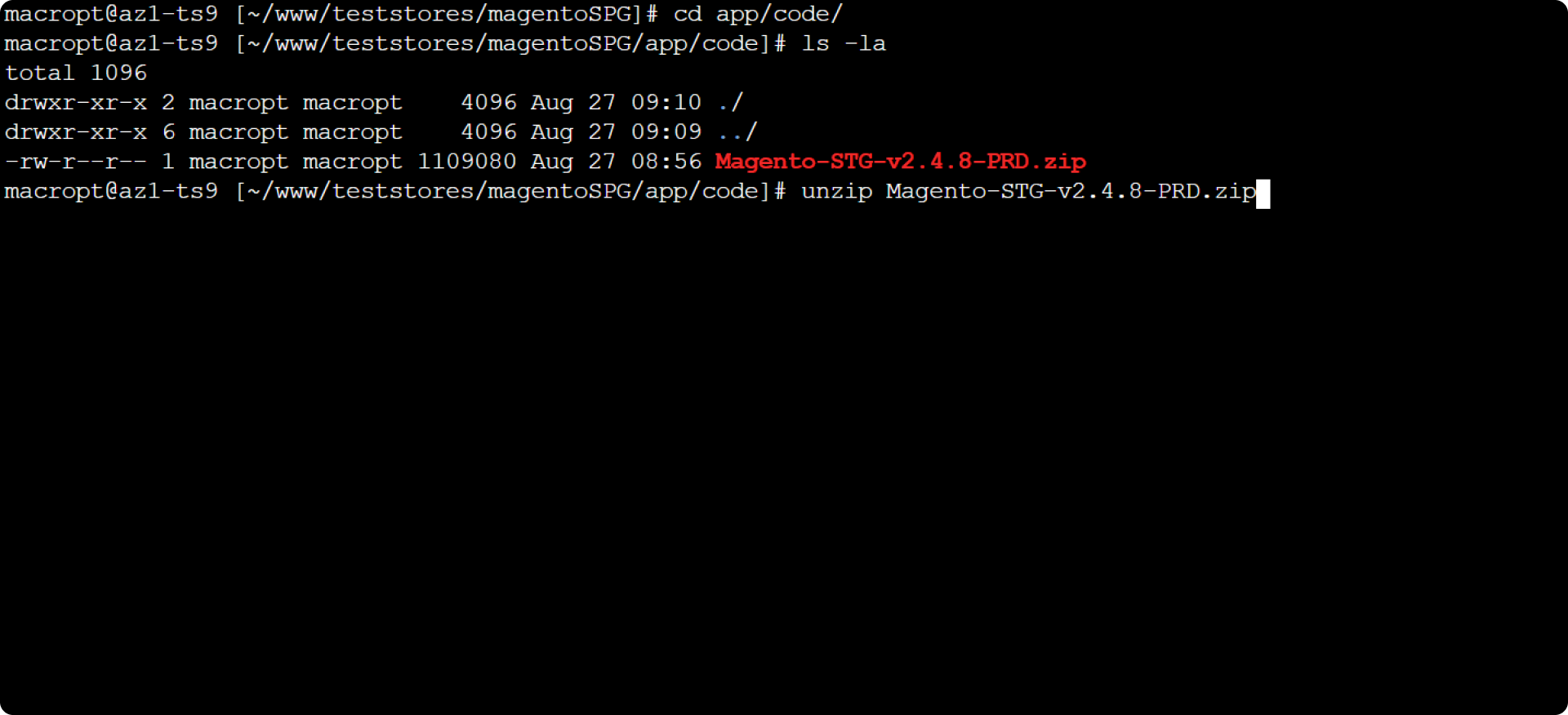
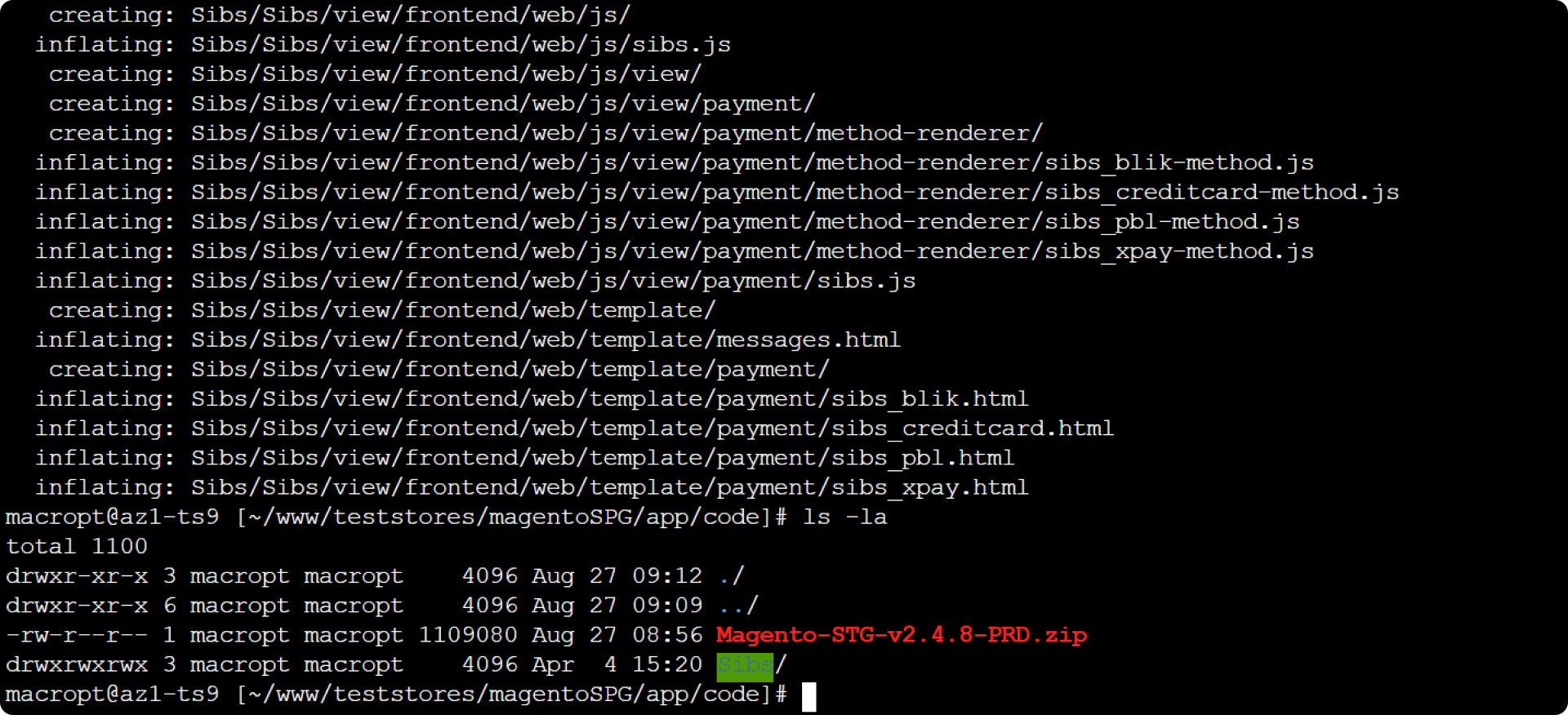
- Execute the command: cd ../../
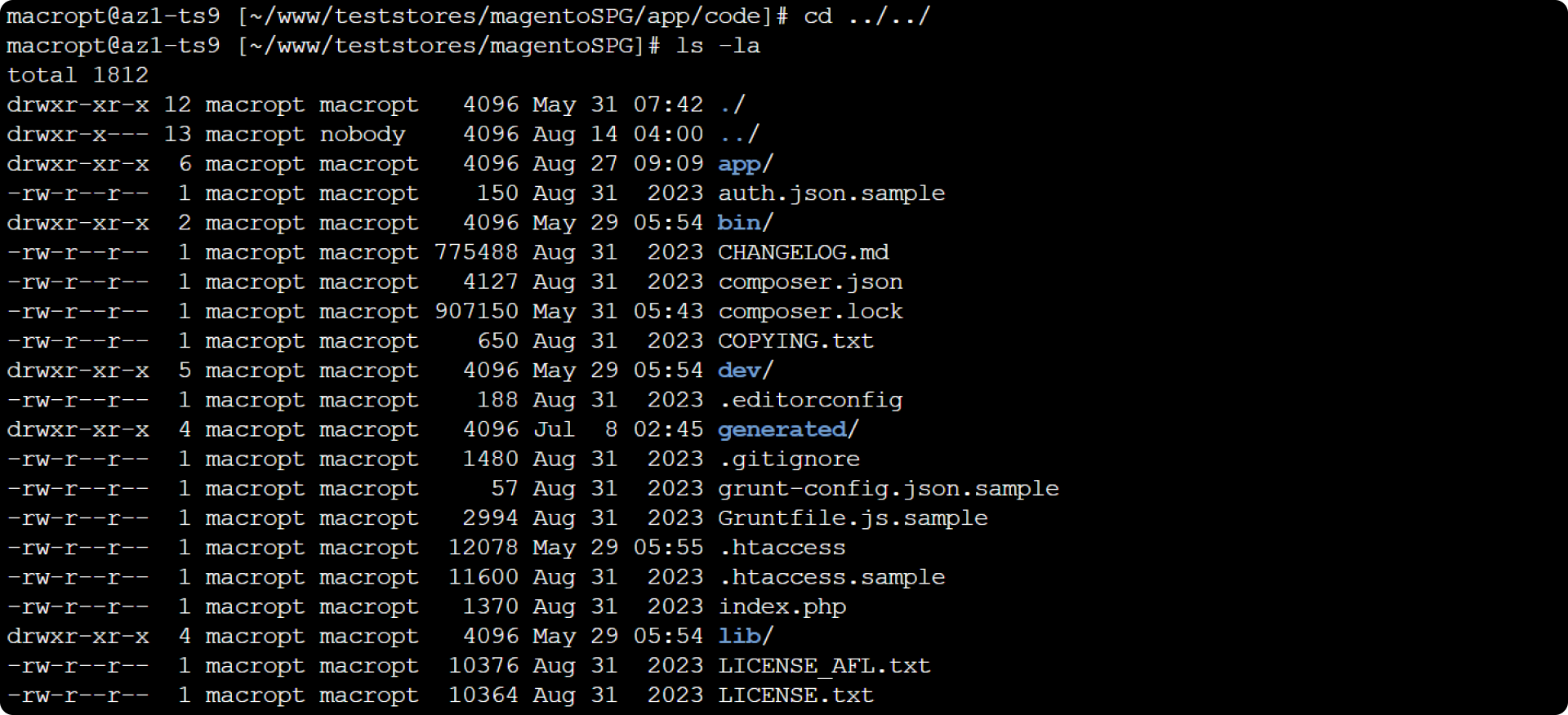
- Run the Magento 2.x install command from root: php bin/magento setup:upgrade
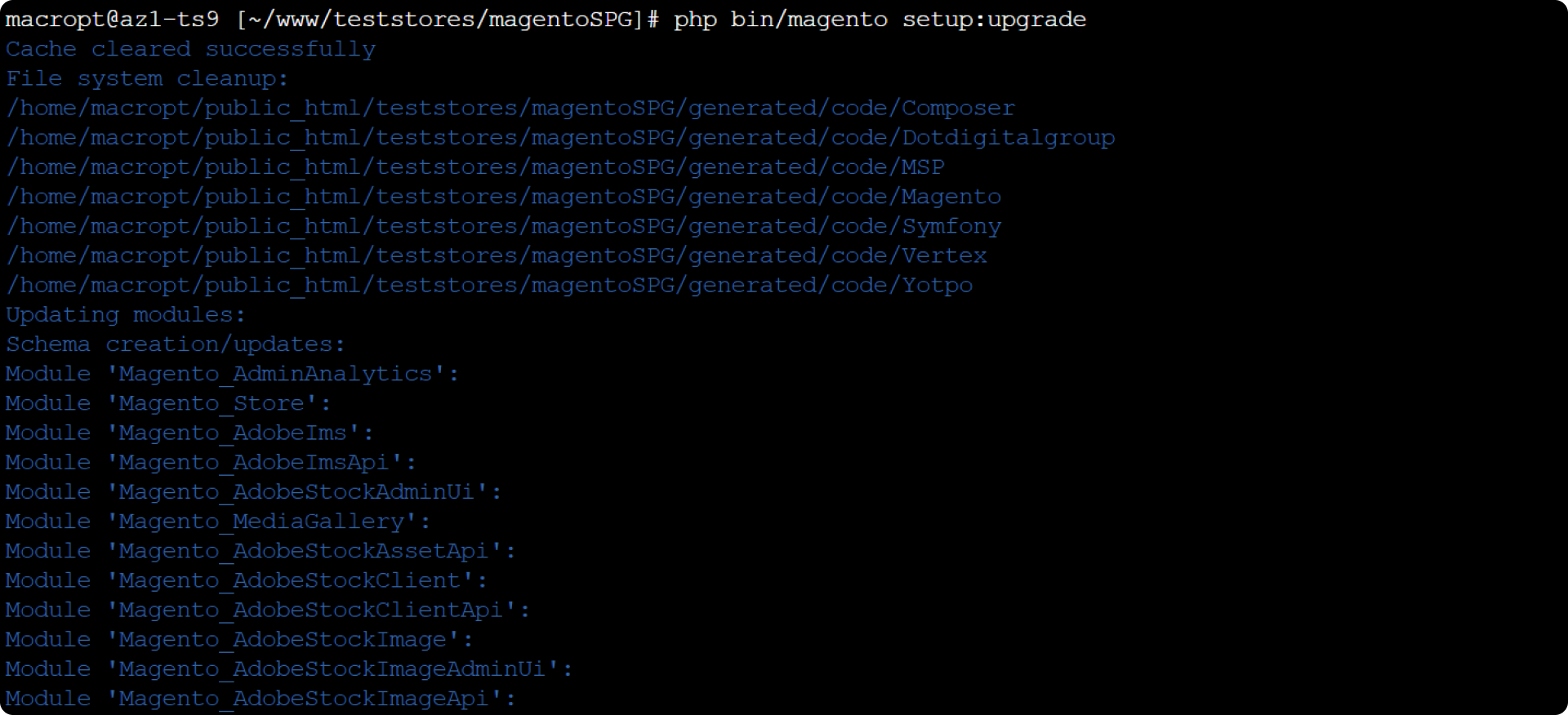
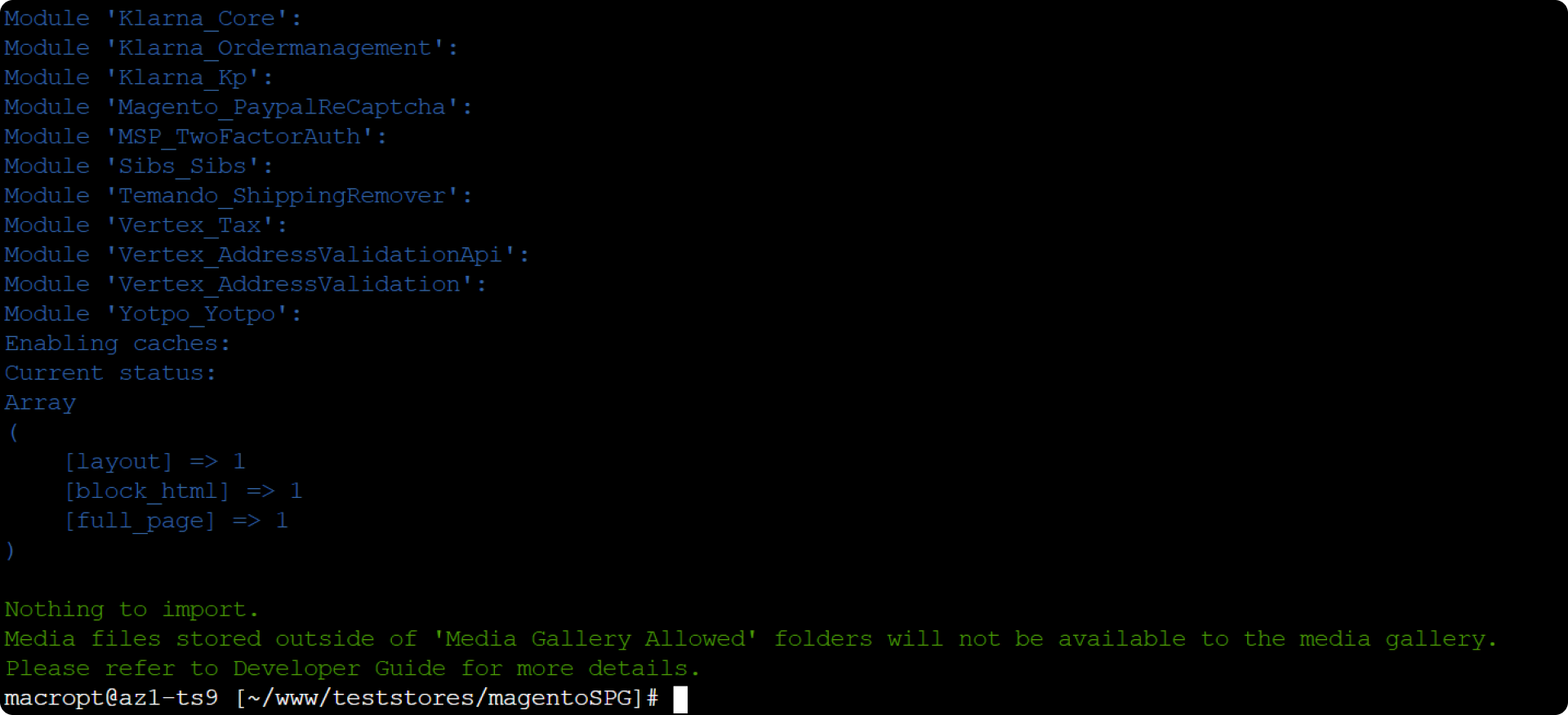
Execute the commands:
- php bin/magento setup:di:compile
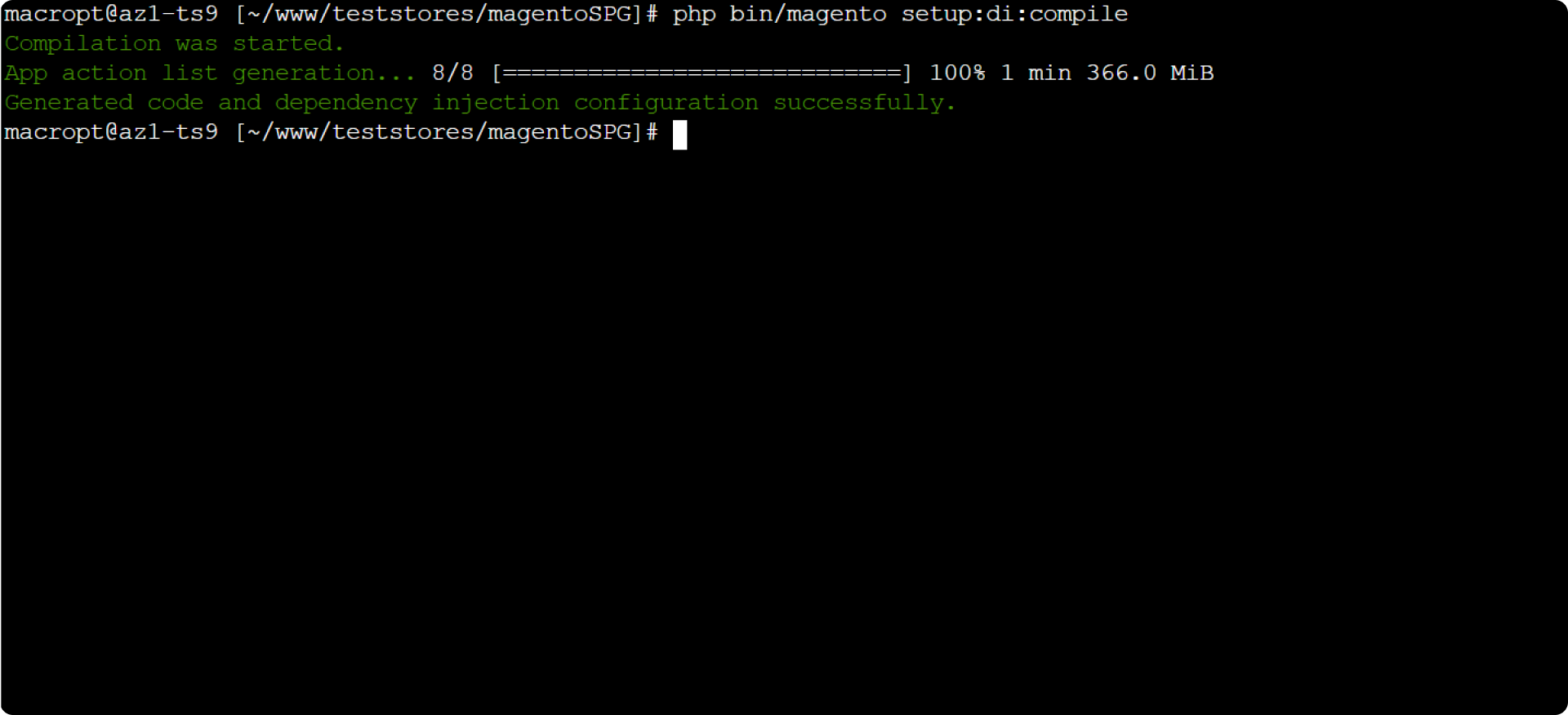
- php bin/magento setup:static-content:deploy -f
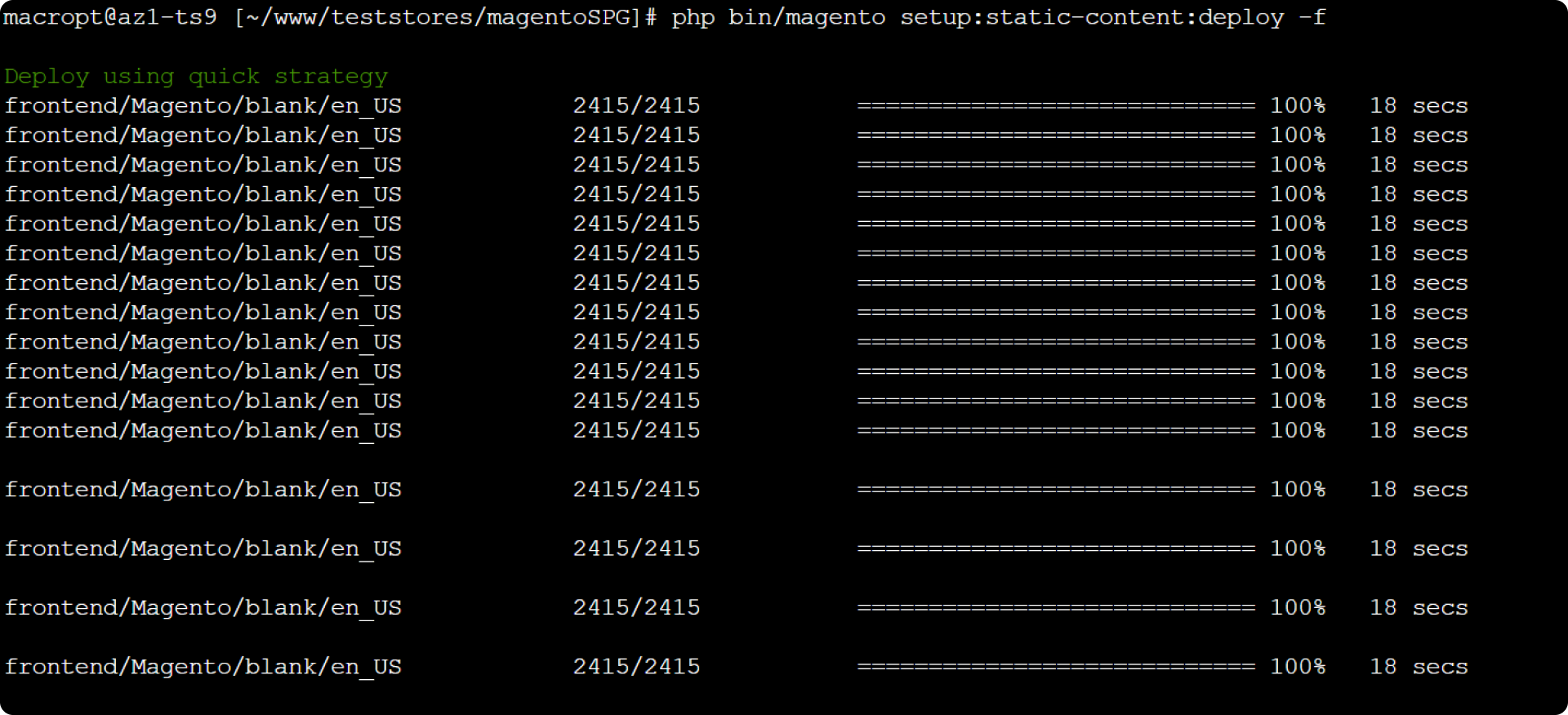
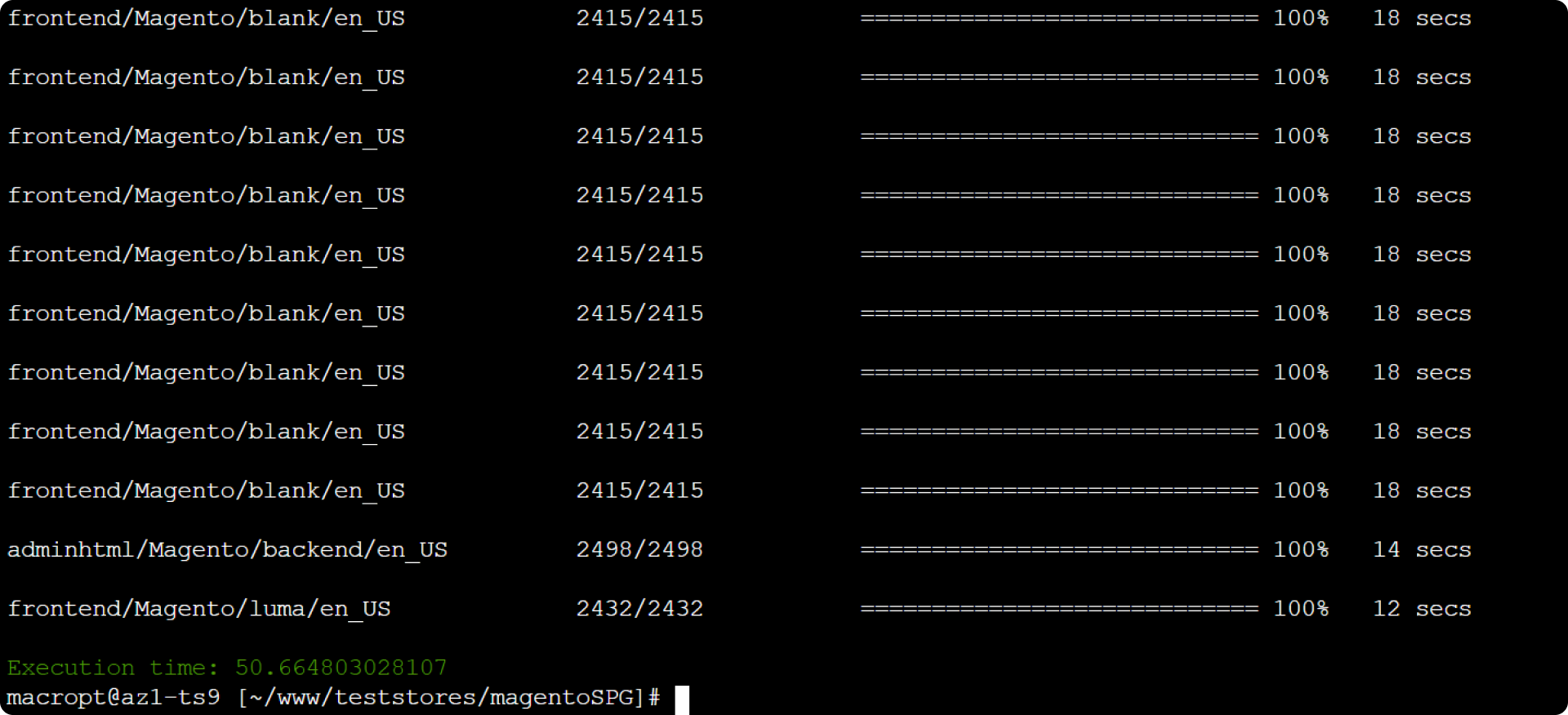
- php bin/magento cache:flush
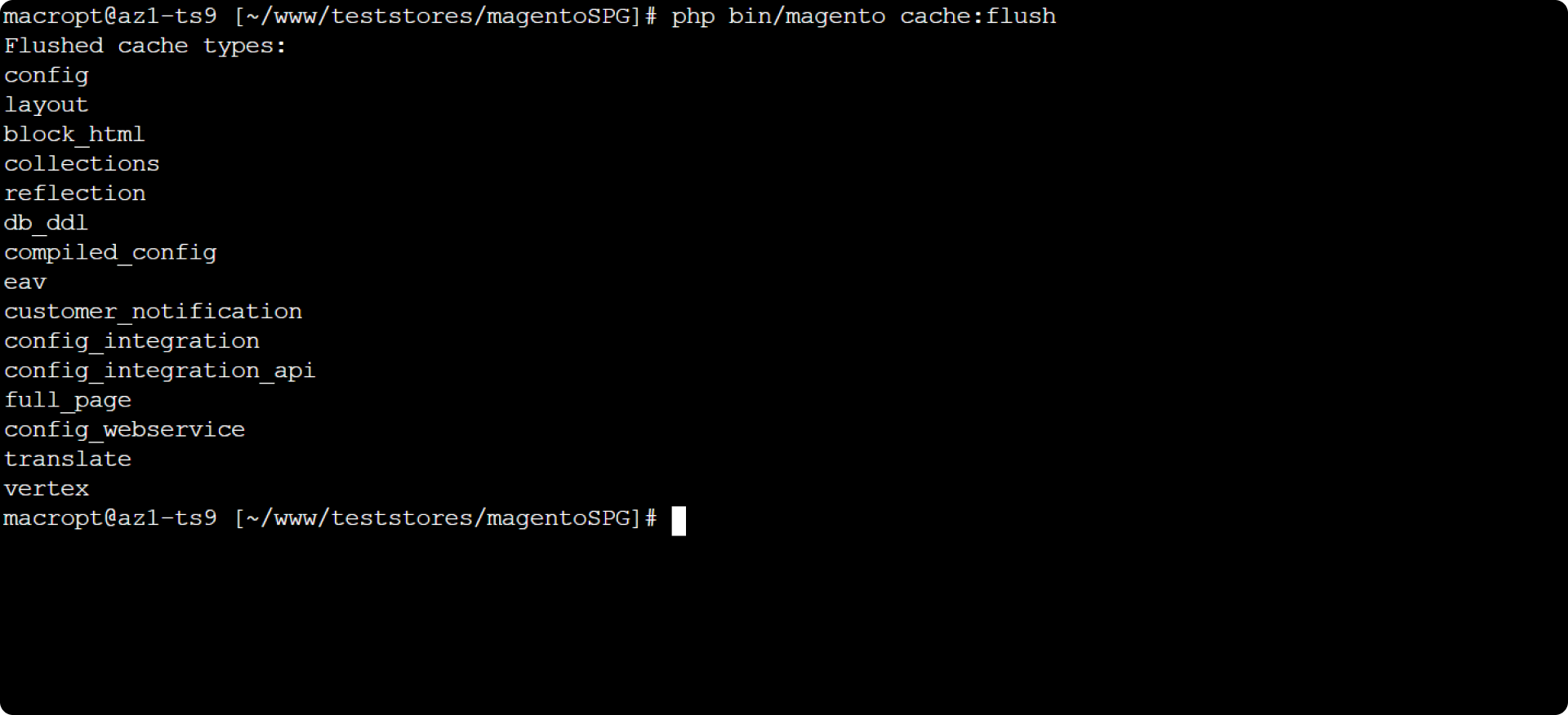
- php bin/magento cache:clean
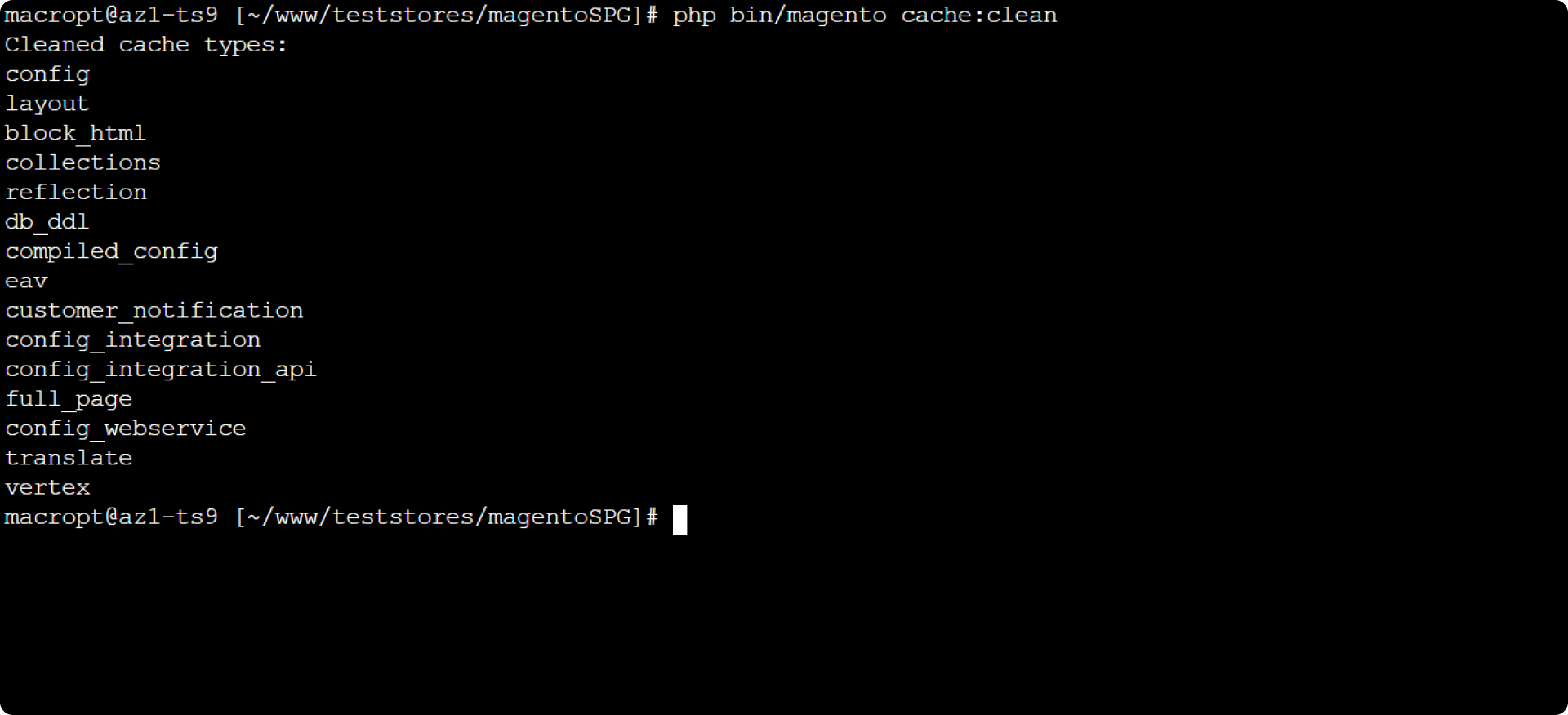
- php bin/magento cron:install
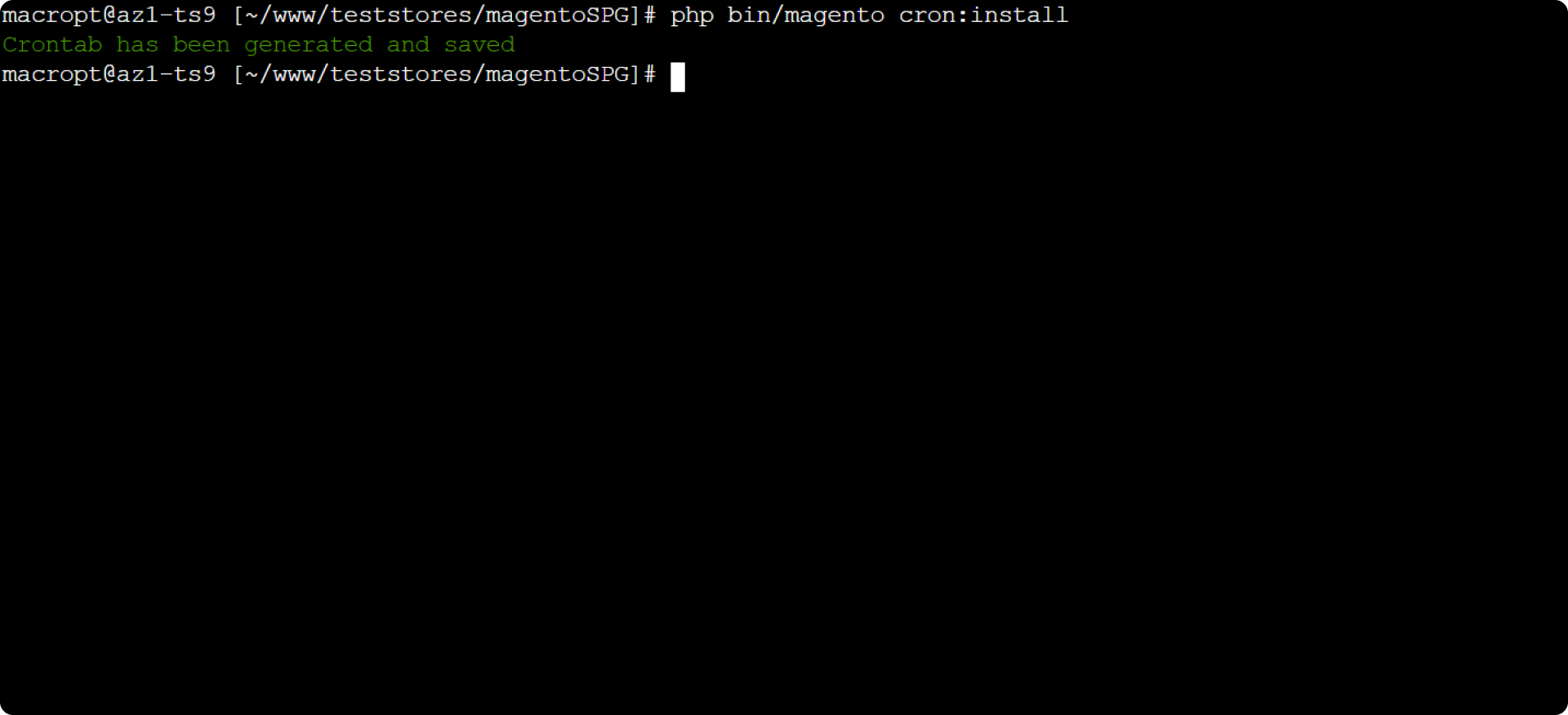
Step 2: Get Webhook secret
To complete the authentication, you will need to configure the Webhook secret at your SIBS Backoffice. But first you will need to get the Webhook URL which will be used to input at the SIBS Backoffice.
- At your store, in the site menu go to Orders > SIBS (status).
- Copy the Webhook URL.
- Follow the Webhooks guide and use this Webhook URL.
- Copy the Webhook secret generated and keep it for now.
Step 3: Access the plugin settings
After installing, and whenever you need to access your shop authentication configurations or make changes in your shop’s payment options, access the plugin configuration.
1. Go to Stores > Configuration
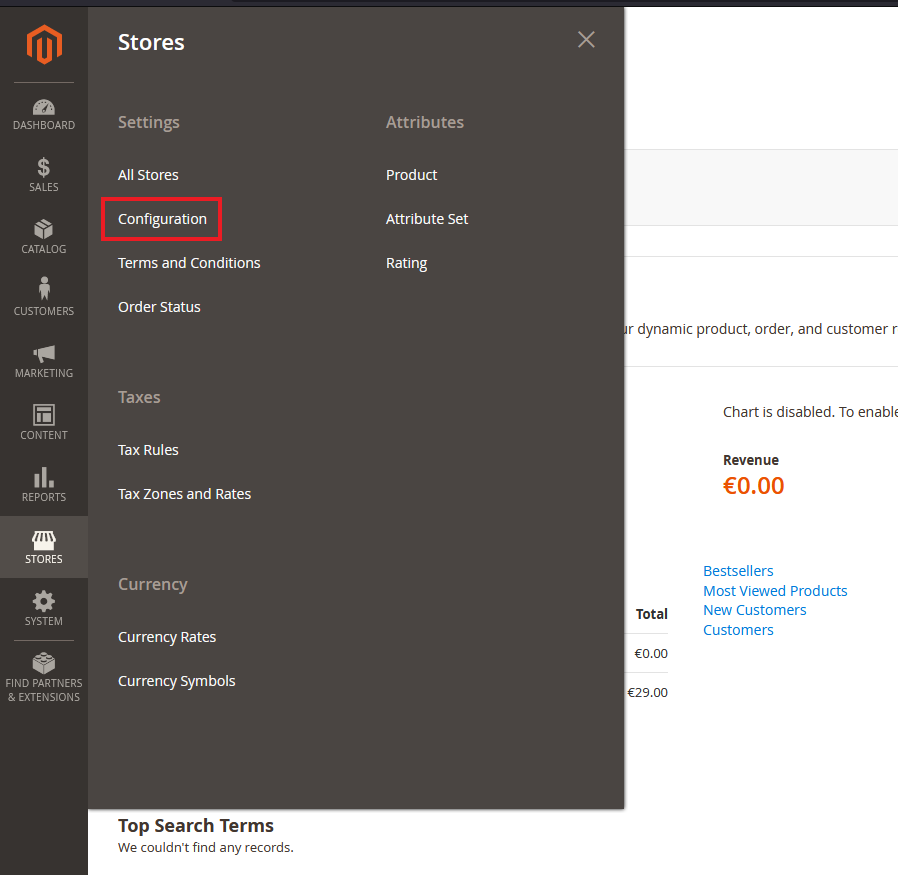
2. Click on the SALES option that appears and then Payment Methods.
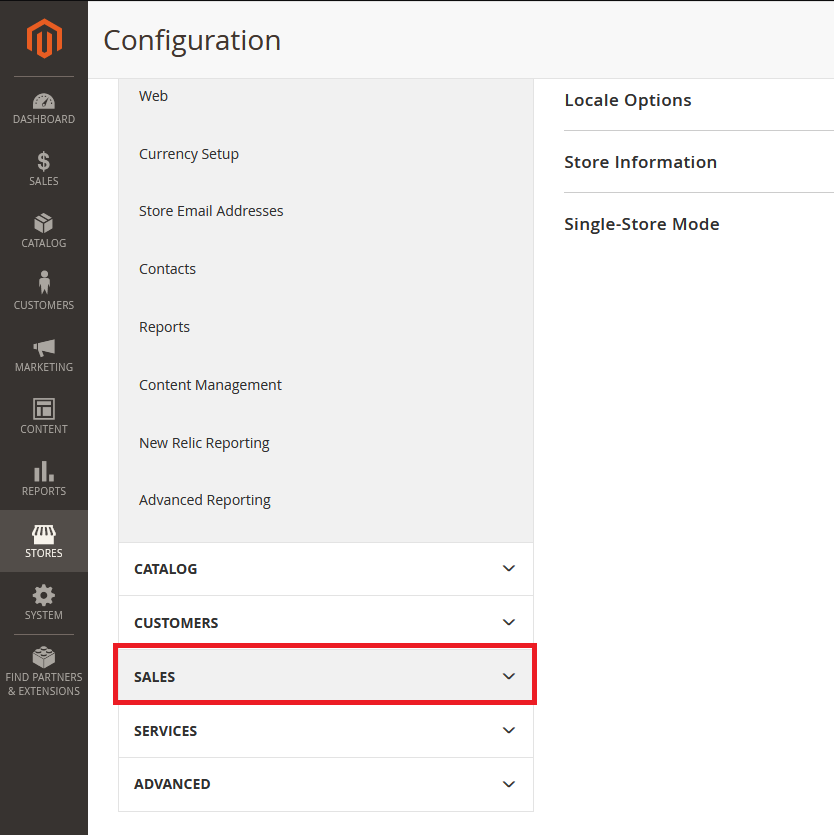
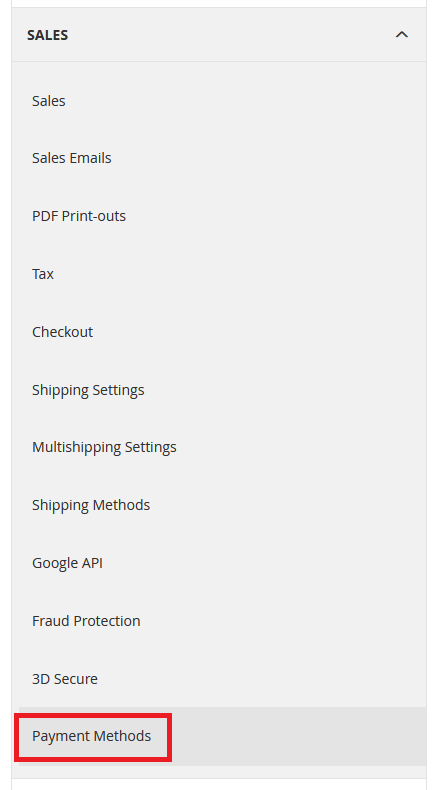
3. You can access the SIBS plugin configuration by clicking Configure in the next panel.
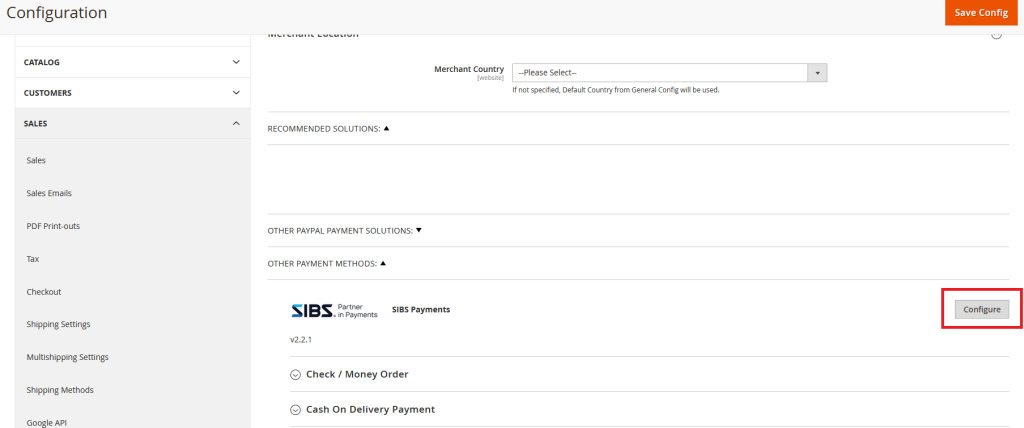
Step 4: Insert your authentication credentials
At this step you will input the information you got mentioned at Before you start and the Step 2: Getting WebHook secret from the Install Plugin guide.
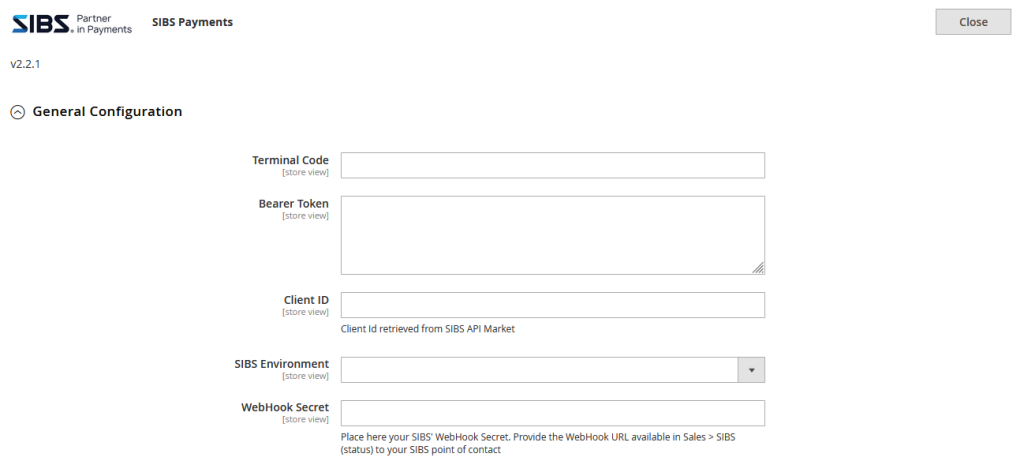
(SIBS Environment will be set to LIVE)
Step 5: Customize your payment options
SIBS plugin for Magento supports a range of popular payment methods, including cards (VISA, Mastercard), BLIK (Poland), PayByLink, Apple Pay and Google Pay.
- Go to the plugin settings (See Step 2)
- Below the General Configuration you can find the configurations for each payment method.
Cards
Besides being able to activate or deactivate this payment method, in the SIBS Cards configuration you can select which card types you accept and will be displayed in the checkout page.
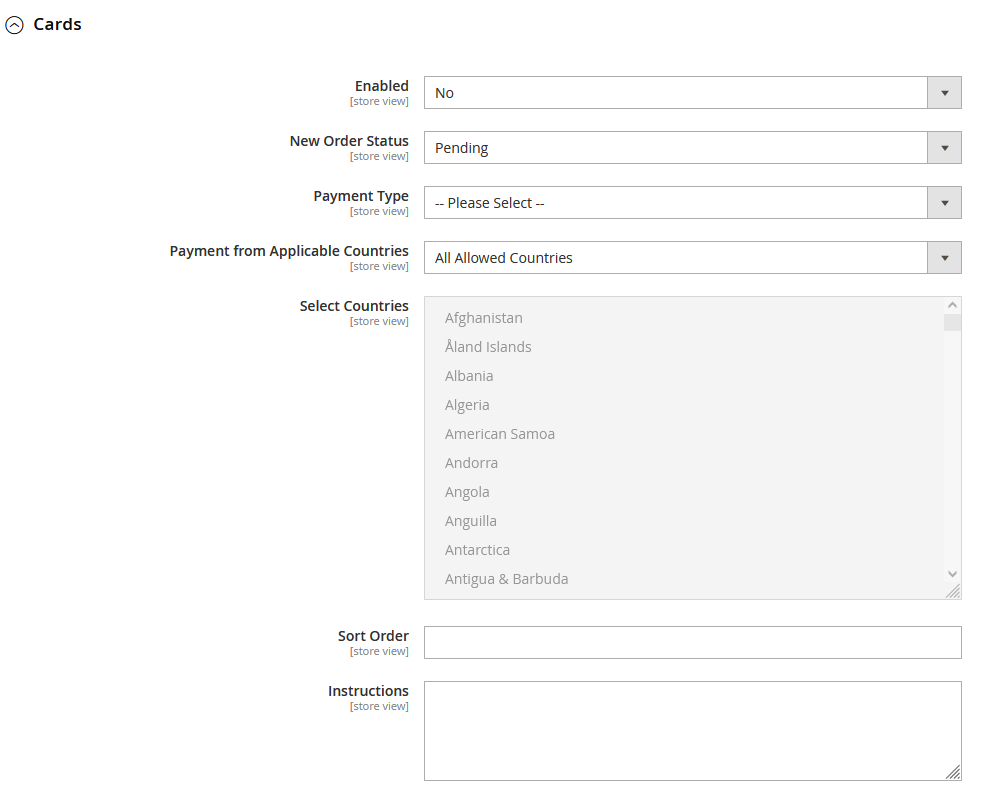
- Enabled
Yes or No – Select if you want to offer this payment method. - New order status
The default status when a user places a new order. - Payment type
Pre-authorisation: The customer authorises the payment but is only charged after the merchant authorises.
Debit: Usual card payment. - Payment from applicable countries
Control which countries have access to this payment method at your store. - Sort order
The numerical order of that payment method. 1 will make Cards be on the first place, 2 in the second and so on. - Instructions
If you want to add extra information about this payment method.
BLIK
BLIK is a popular mobile payment method in Poland that allows customers to make payments using their unique six-digit code generated on their mobile device. The code is entered at the point of sale (your eCommerce store) making BLIK a fast, secure, and convenient payment solution.
At the BLIK configuration page you can activate or deactivate the payment method. (Enabled)
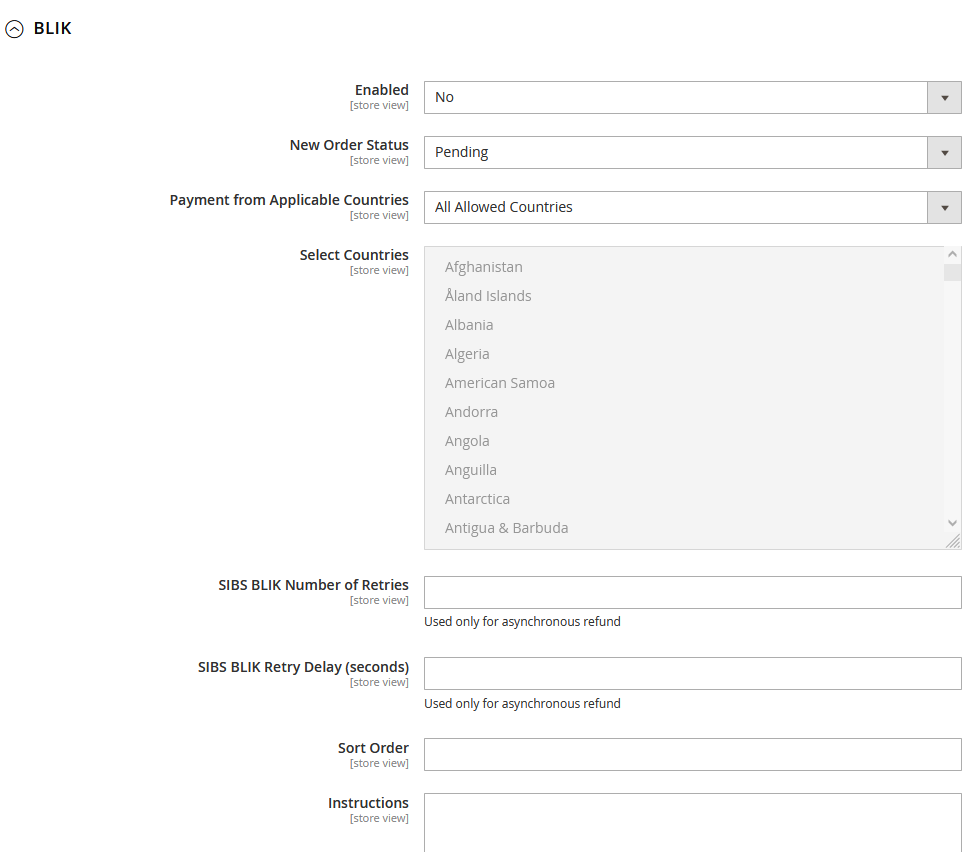
- Enabled
Yes or No – Select if you want to offer this payment method. - New order status
The default status when a user places a new order. - Payment from Applicable Countries
Control which countries have access to this payment method at your store. - Sort order
The numerical order of that payment method. 1 will make Cards be on the first place, 2 in the second and so on. - Instructions
If you want to add extra information about this payment method.
The remaining fields should be left blank or default.
PayByLink
At the PayByLink configuration page you can activate or deactivate the payment method.
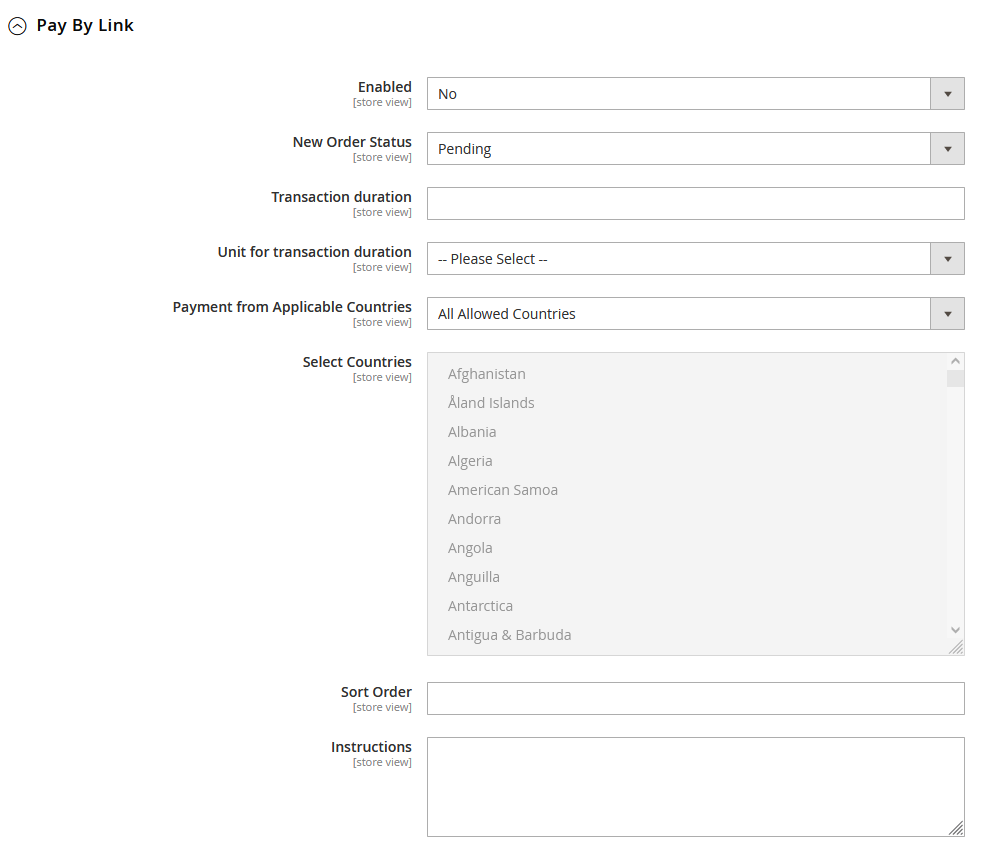
- Enabled
Yes or No – Select if you want to offer this payment method. - New order status
The default status when a user places a new order. - Payment from Applicable Countries
Control which countries have access to this payment method at your store. - Sort order
The numerical order of that payment method. 1 will make Cards be on the first place, 2 in the second and so on. - Instructions
If you want to add extra information about this payment method.
The remaining fields should be left blank or default.
Apple Pay
Apple Pay is a mobile payment service provided by Apple, allowing users to make secure purchases with their iPhone, iPad, or Apple Watch. By adding credit or debit cards to the Apple Wallet app, users can make contactless payments at NFC-enabled terminals. This convenient and secure payment method is widely accepted at various stores, apps, and websites, offering users a seamless way to pay using their Apple devices.
Google Pay
Google Pay is a mobile payment platform developed by Google for Android devices. It allows users to securely add and store credit or debit card information on their device. With Google Pay, users can make contactless payments in stores by tapping their Android phone at NFC-enabled terminals. The platform also supports online payments within apps and on websites, offering a convenient and secure way to pay using Android devices.


