Latest version: SIBS Plugin v2.2.2 (29/10/2024)
Compatible with:
- PHP: 7.4 – 8.2
- Prestashop: 1.7.6 – 8.1.7
This page provides a comprehensive guide on how to install, configure and use SIBS Payments plugin for Prestashop. This plugin seamlessly integrates with your Prestashop store, allowing you to securely process payments using your customers’ preferred payment methods.
Benefits
This type of integration offers several key benefits for business looking to streamline their payment processing and improve the overall customer experience:
Before you start
Before installing the plugin, ensure that you have received the following credentials via email during onboarding:
- Terminal Code
- Bearer Token
- Client ID.
You will also need SIBS Webhook Secret. Check how to obtain it in Step 2: Introduce your credentials, point 3.
Installation guide
Step 1: Install the plugin
Step 2: Introduce your credentials
Step 3: Customize your payment methods
Step 1: Install the plugin
- Download the latest version of the SIBS plugin at the top of this page.
- Log into your Prestashop administration area (typically at https://yourwebsite/myadmin/).
- In the left-side menu, go to Modules > Module Manager. Click Upload a module:
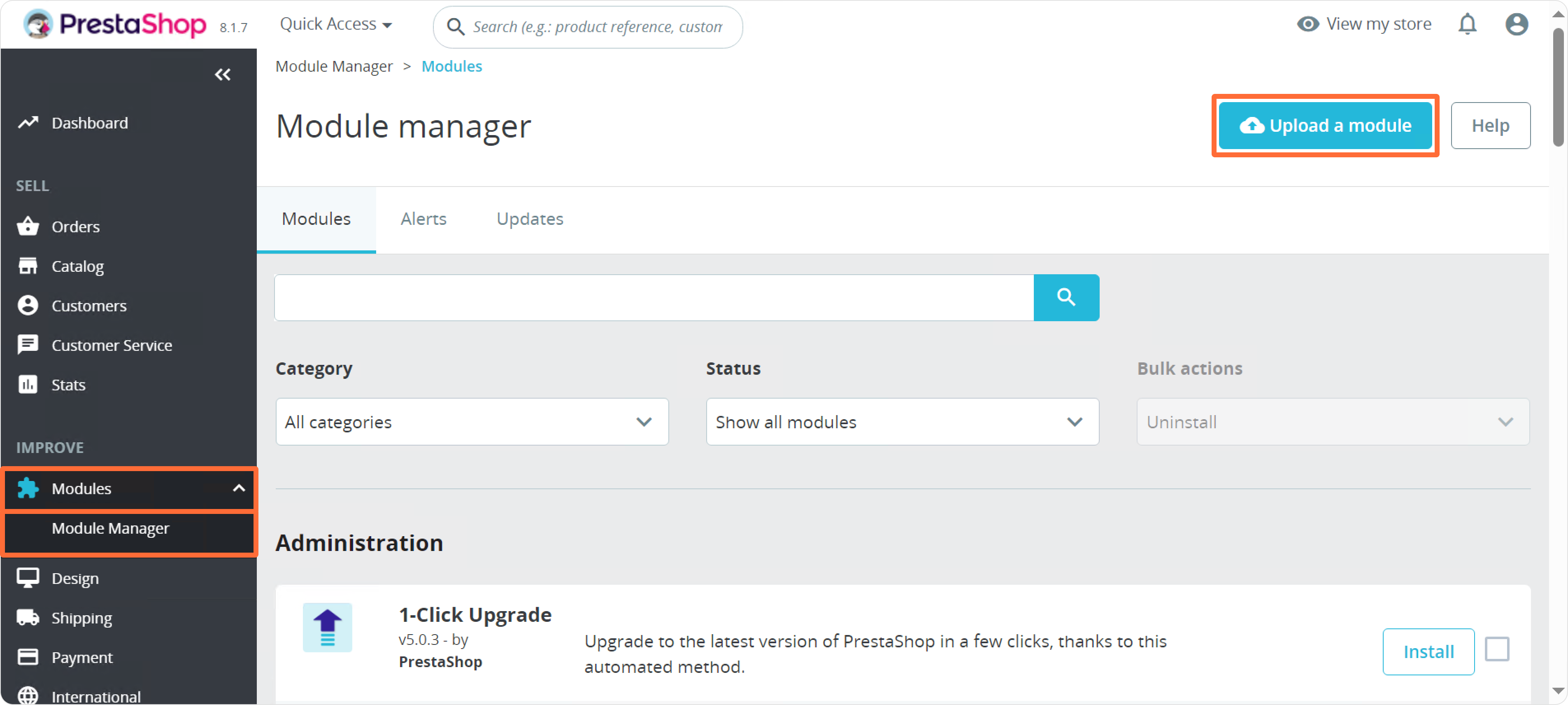
- Click select file and choose the SIBS plugin you have downloaded:
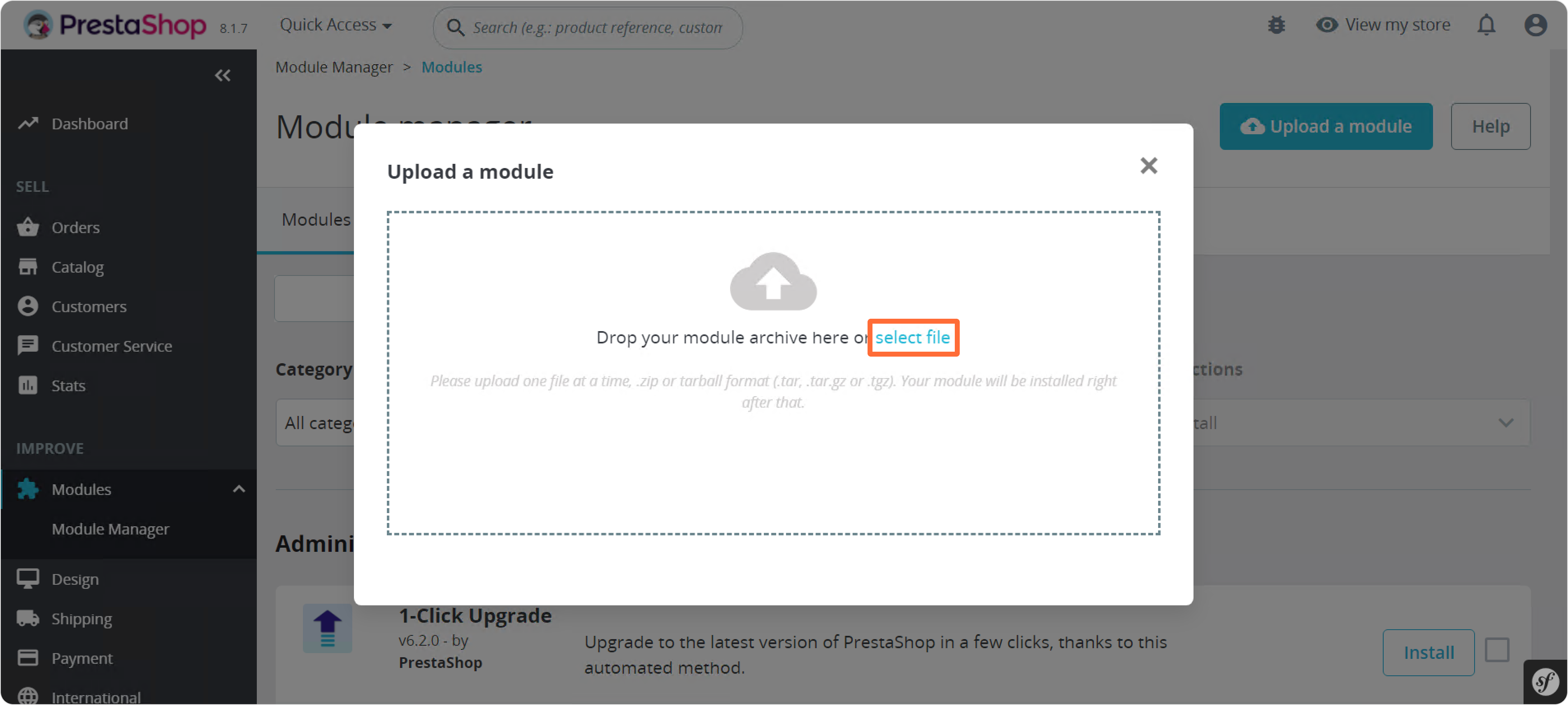
Step 2: Introduce your credentials
- Click Configure right after installation:
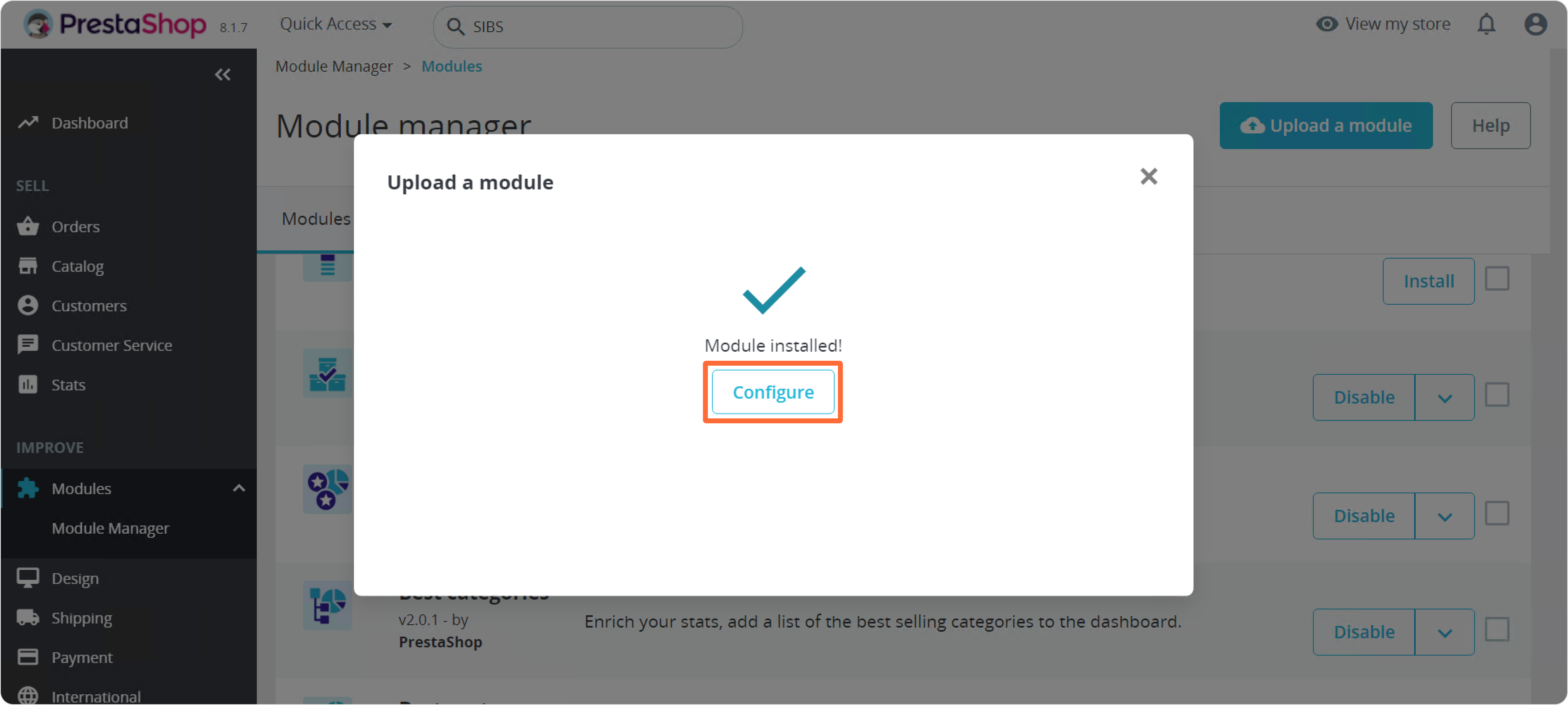
or go to Modules > Module Manager, find the SIBS plugin and click Configure:
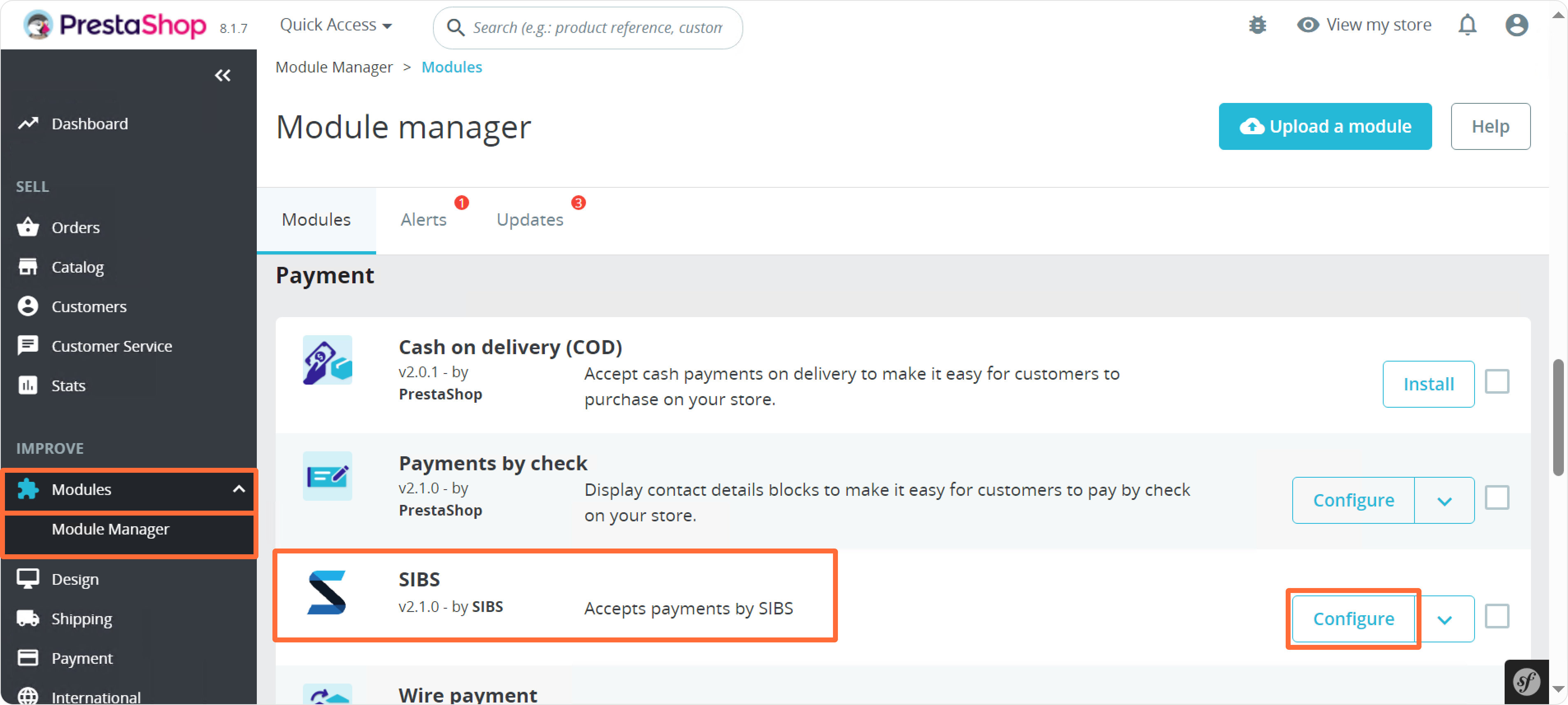
- In the Manual Configuration, fill in the fields Terminal ID (Code), Bearer Token, and Client ID with the credentials you have received via email during the onboarding process:
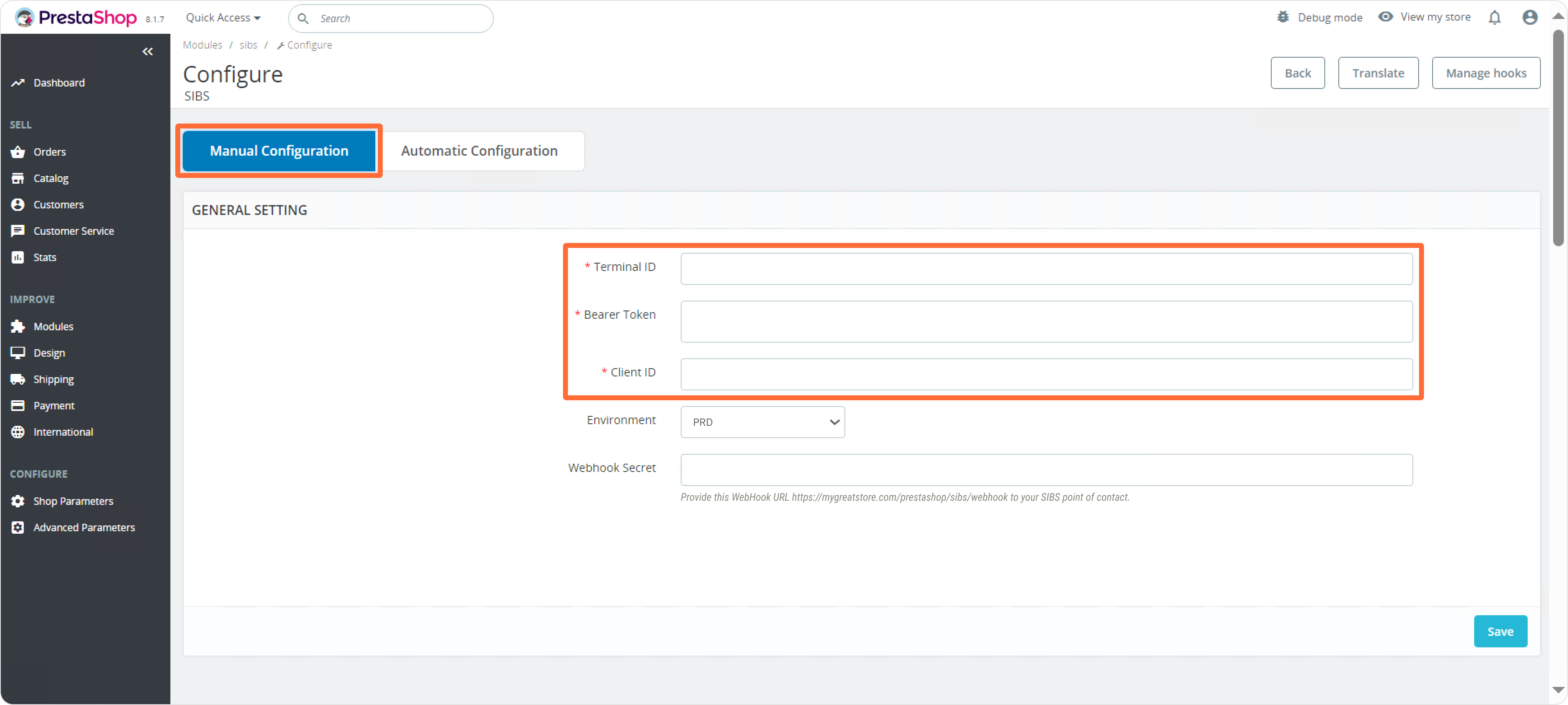
- Copy the Webhook URL and send it to your Account Manager:
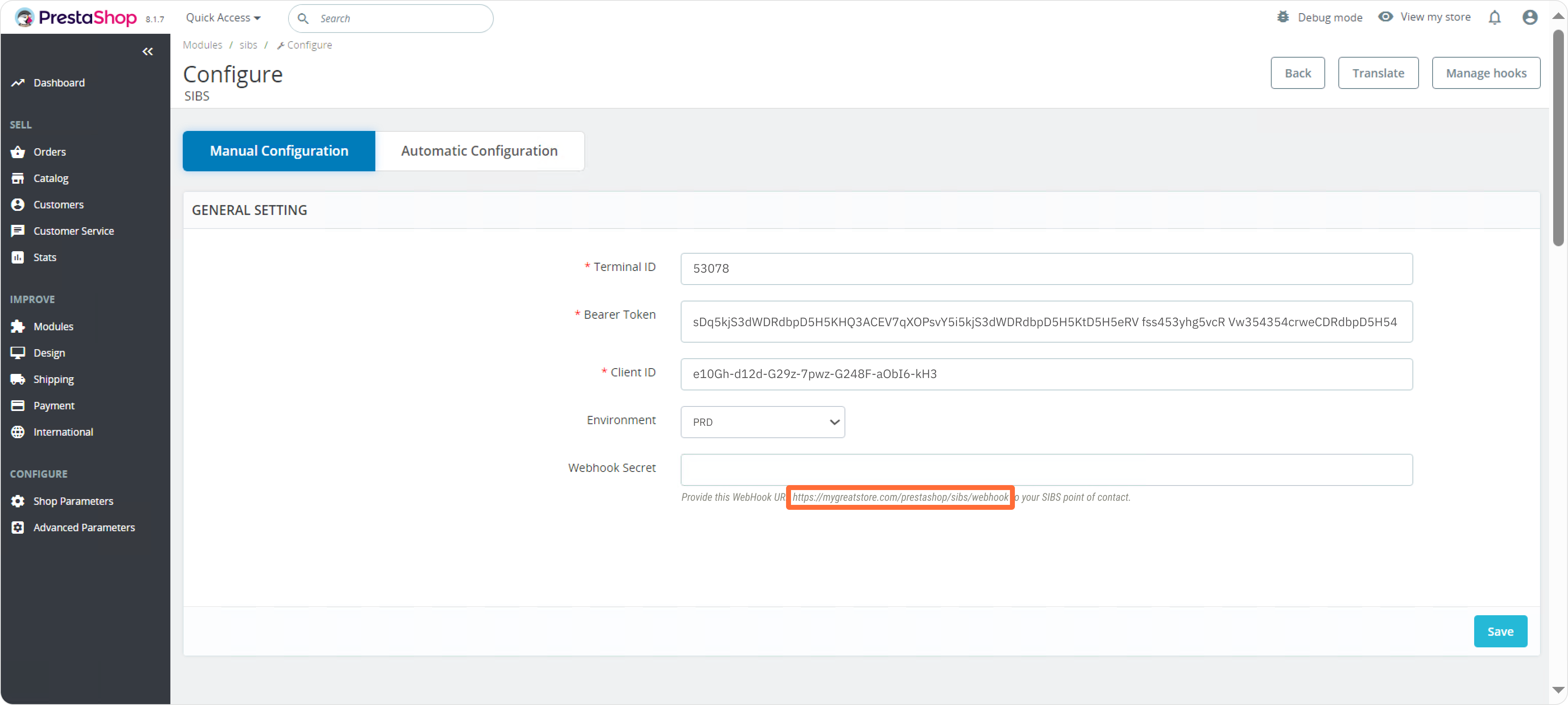
- Once you have received your Webhook Secret, fill in the Webhook Secret field:
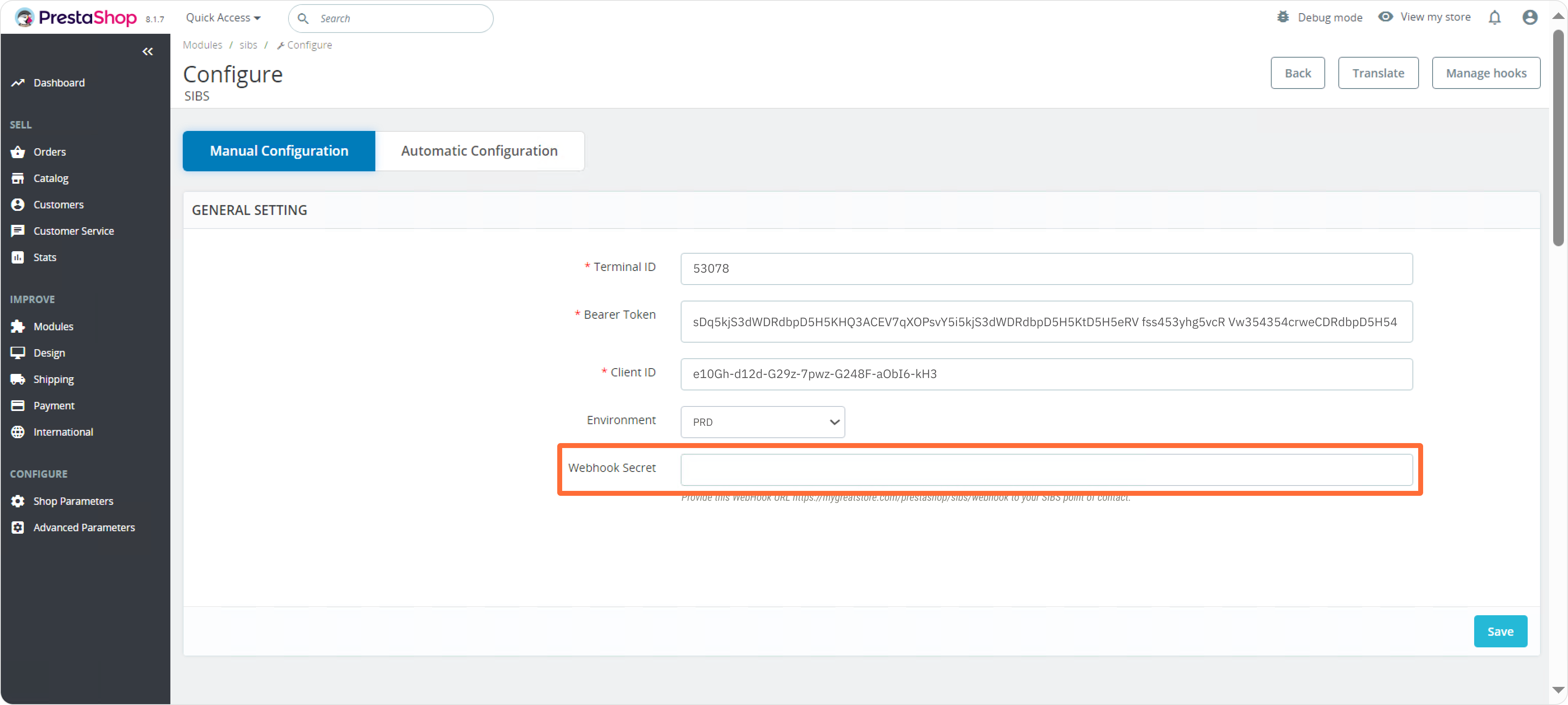
- In the end, click Save:
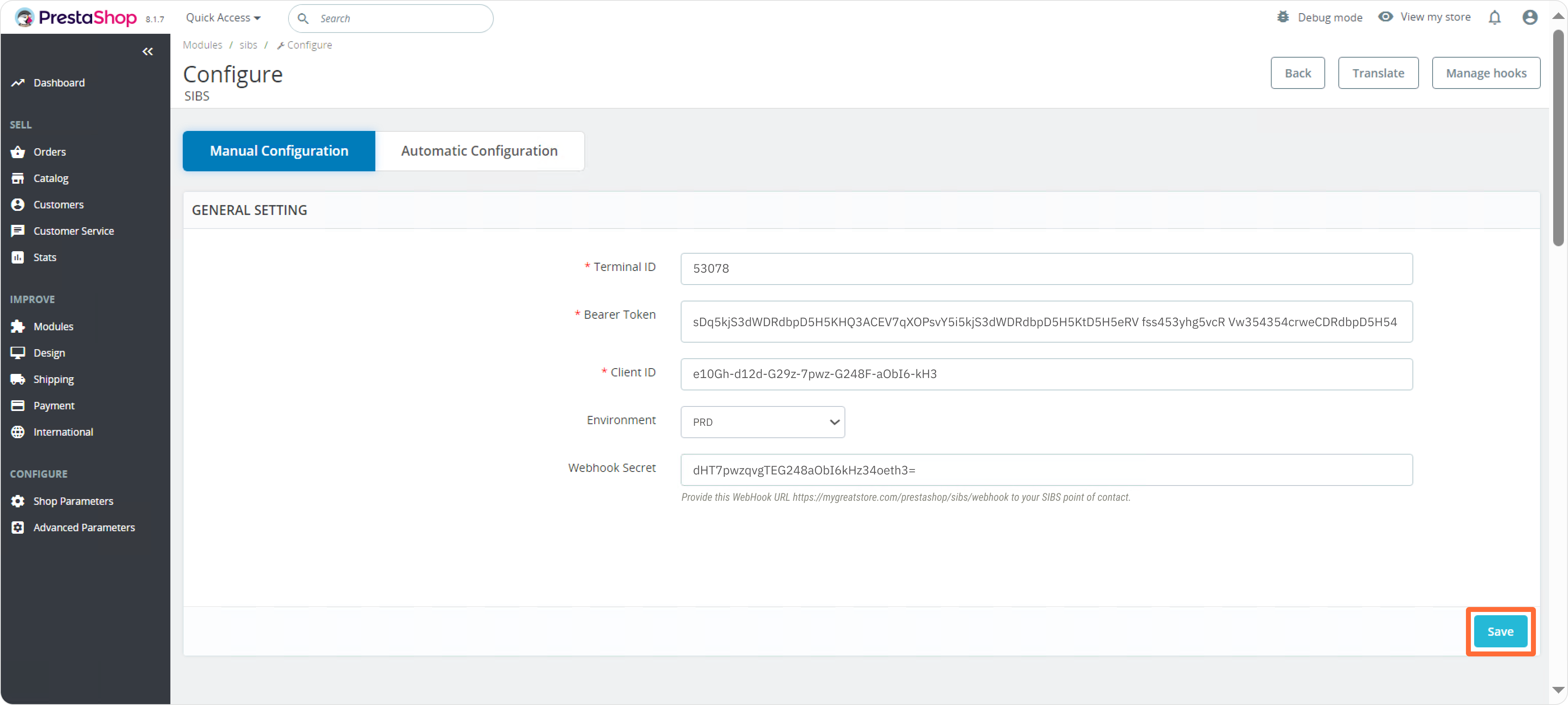
Step 3: Customize your payment metods
- Go to Modules > Module Manager, find the SIBS plugin and click Configure:
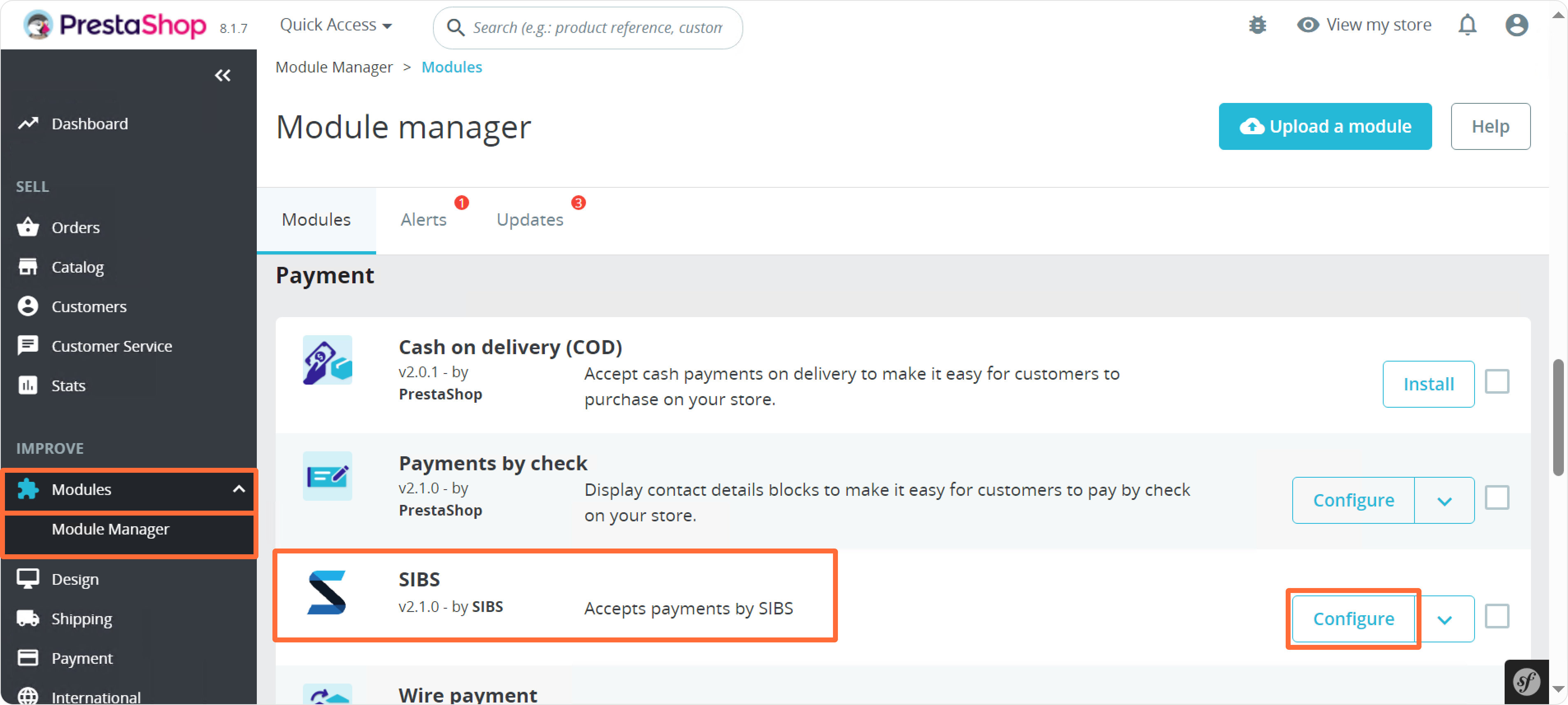
- In the Manual Configuration, scroll down below the GENERAL SETTING‘s box:
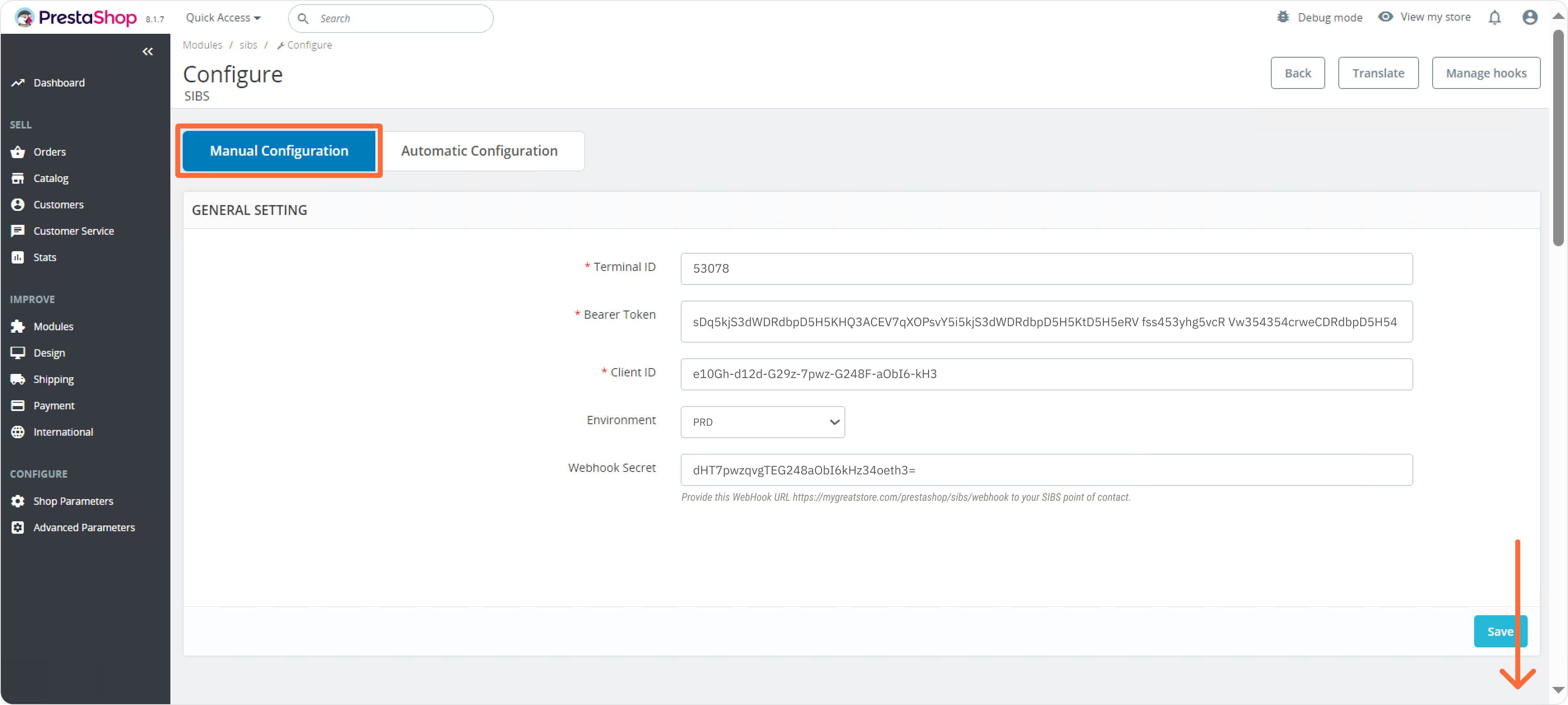
- You will find there available payment methods to choose from: SIBS Credit Card (Visa and Mastercard), SIBS BLIK (available only in Poland), SIBS Pay By Link, and SIBS Apple Pay / Google Pay. Keep scrolling down to see them all:
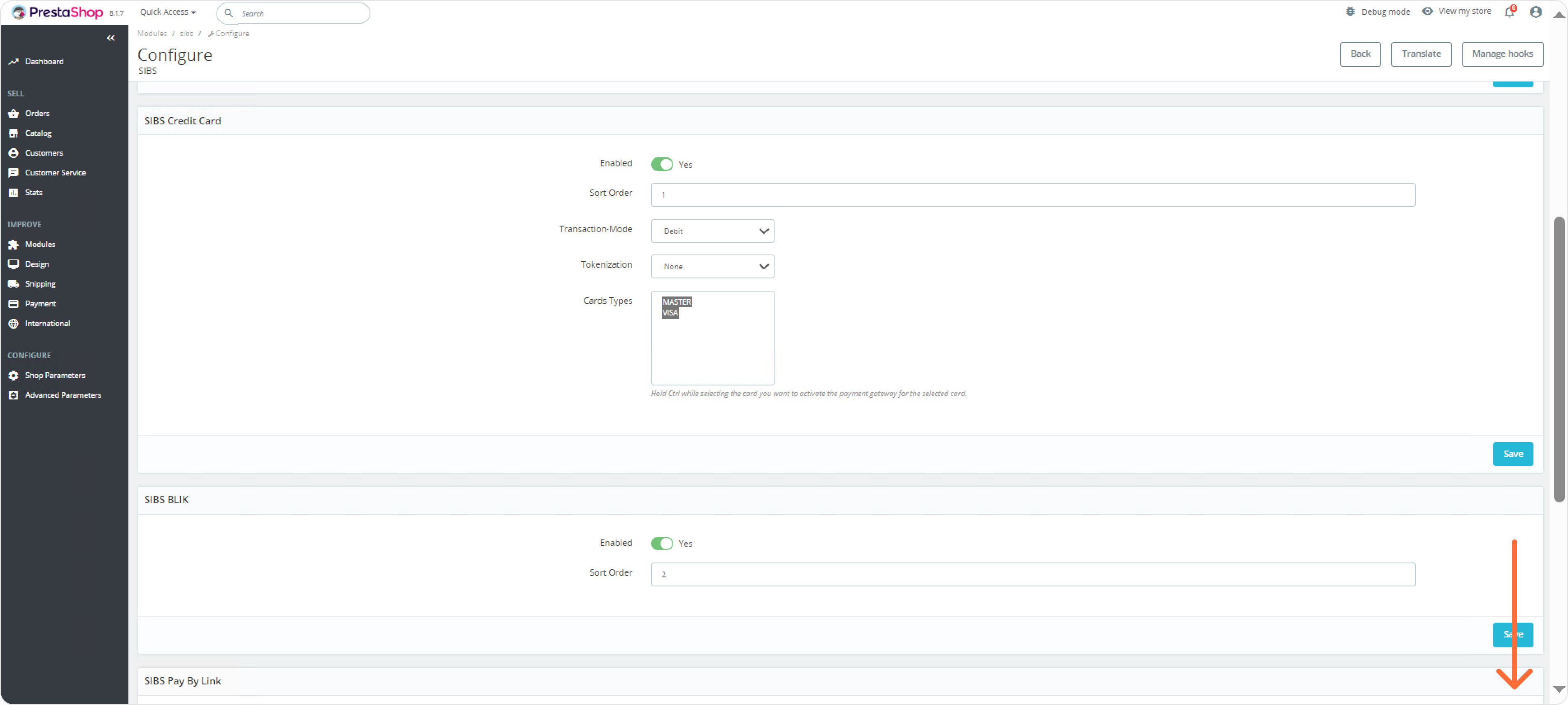
Check Payment methods to learn more.
- Customize your payment method settings in the selected payment method’s box as you like.
Cards
BLIK
Pay By Link
Apple Pay / Google Pay
Cards
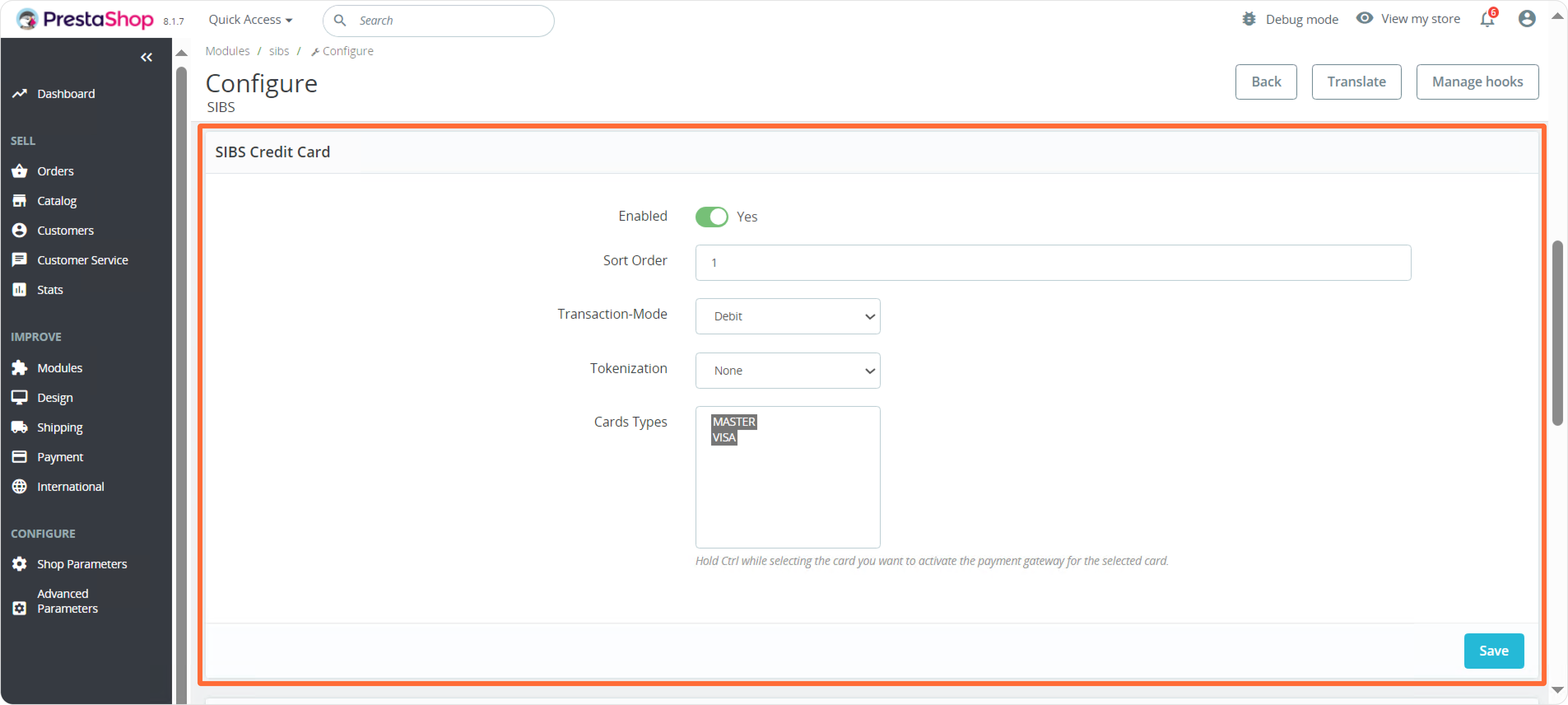
- Use the Enabled Yes/No toggle to enable (activate) or disable (deactivate) a payment method.
- Introduce a number in Sort Order field to define in which order your payment methods will be displayed to buyers in your store. For example, 1 will mean this method will be displayed as the first one, 2 – the second, etc.
- Transaction-Mode
– Debit – standard card payment.
– Pre-Authorization – the customer authorizes the payment, but the charge is only made after the merchant approves it. - Tokenization
– None – the card number is not saved for future purchases.
– Tokenization – the customer will be able to securely save (tokenize) their card number for future transactions. The security code (CVC/CVV) will not be saved.
– OneClick – the customer will be able to securely save (tokenize) their card number and the security code (CVC/CVV) for future transactions.
For both Tokenization and OneClick, on the next purchase, the customer will not need to re-enter saved information, resulting in a faster checkout. All data is securely stored and encrypted in compliance with industry standards. - Card Types – select which card types you accept and want to display on the checkout page.
- Remember to click Save.
Check Payment methods > Cards to learn more.
BLIK
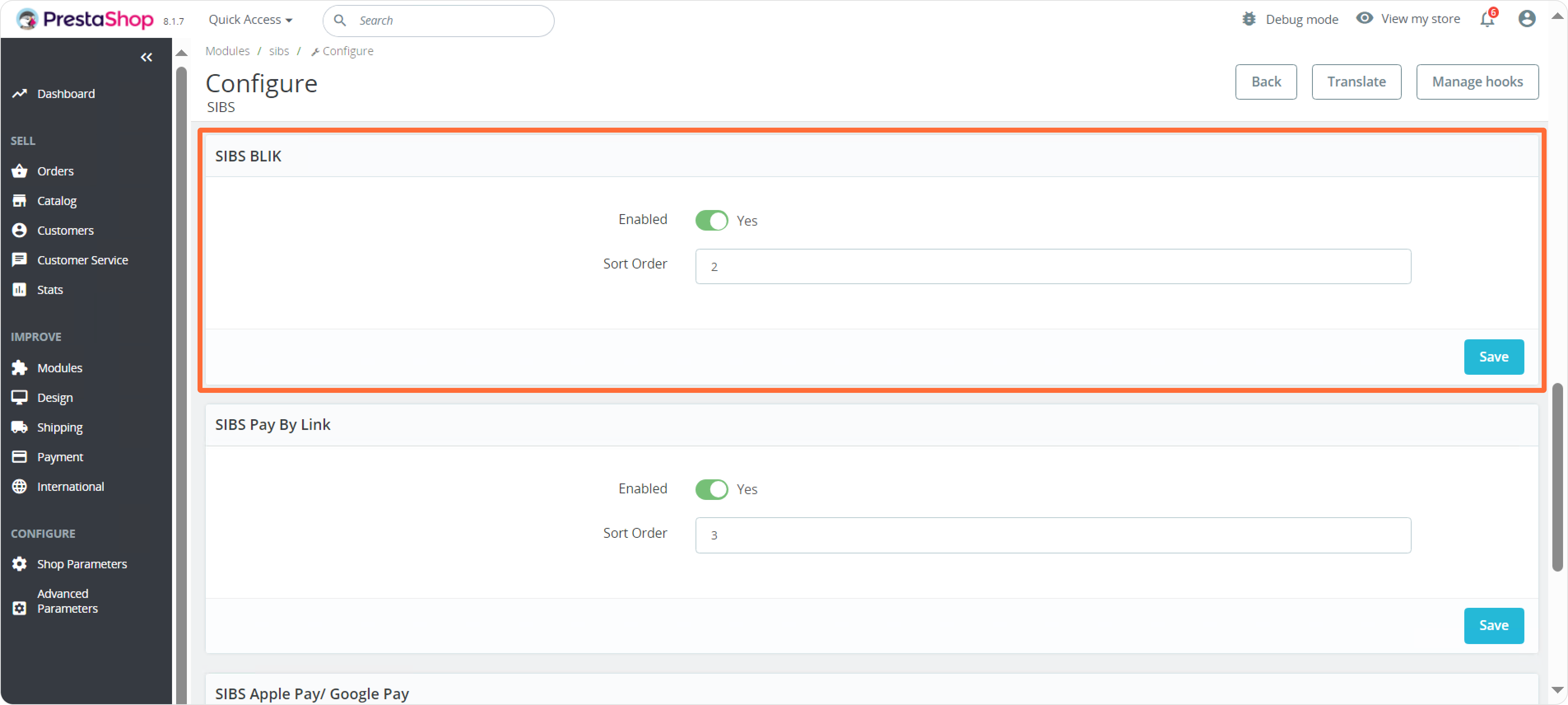
- Use the Enabled Yes/No toggle to enable (activate) or disable (deactivate) a payment method.
- Introduce a number in Sort Order field to define in which order your payment methods will be displayed to buyers in your store. For example, 1 will mean this method will be displayed as the first one, 2 – the second, etc.
- Remember to click Save.
Check Payment methods > BLIK to learn more.
Pay By Link
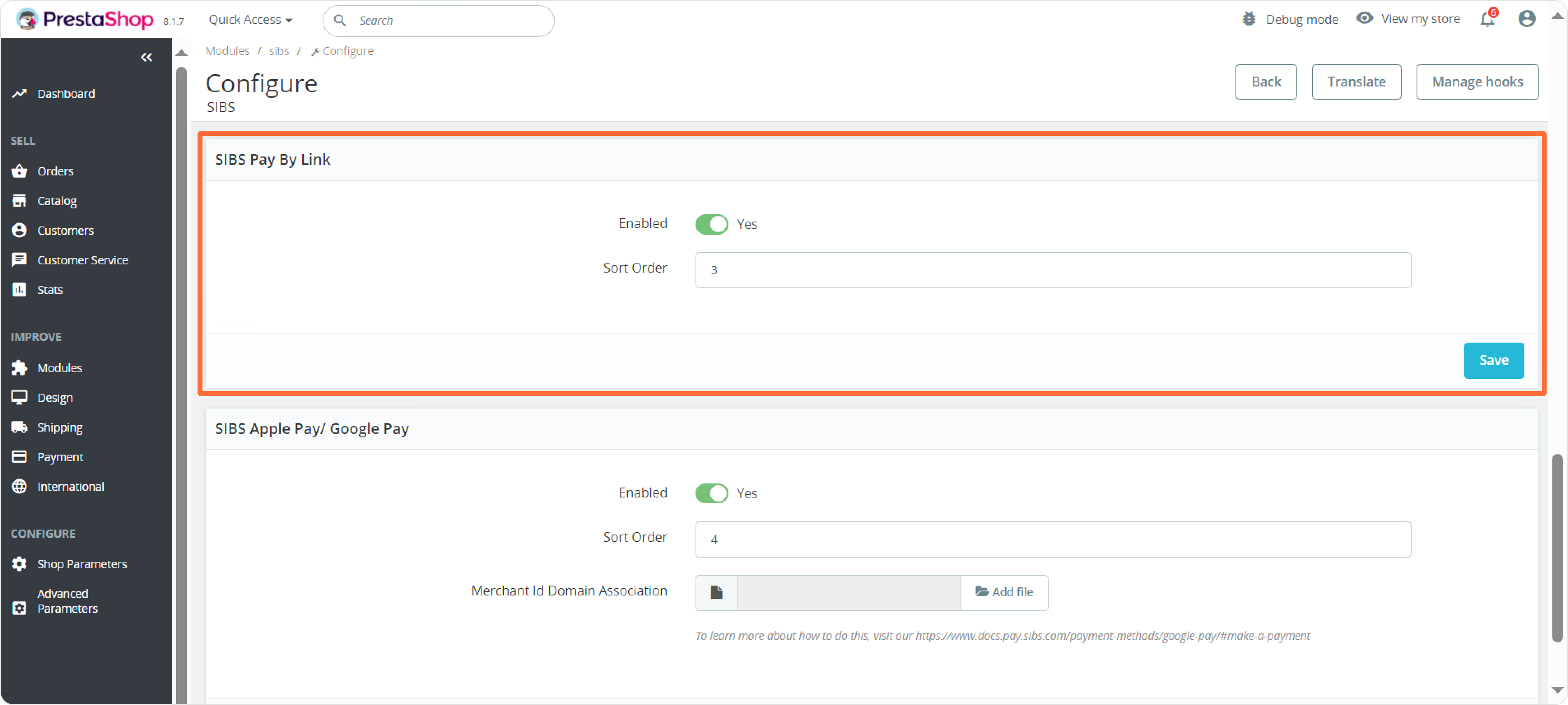
- Use the Enabled Yes/No toggle to enable (activate) or disable (deactivate) a payment method.
- Introduce a number in Sort Order field to define in which order your payment methods will be displayed to buyers in your store. For example, 1 will mean this method will be displayed as the first one, 2 – the second, etc.
- Remember to click Save.
Check Payment methods > PayByLink to learn more.
Apple Pay / Google Pay
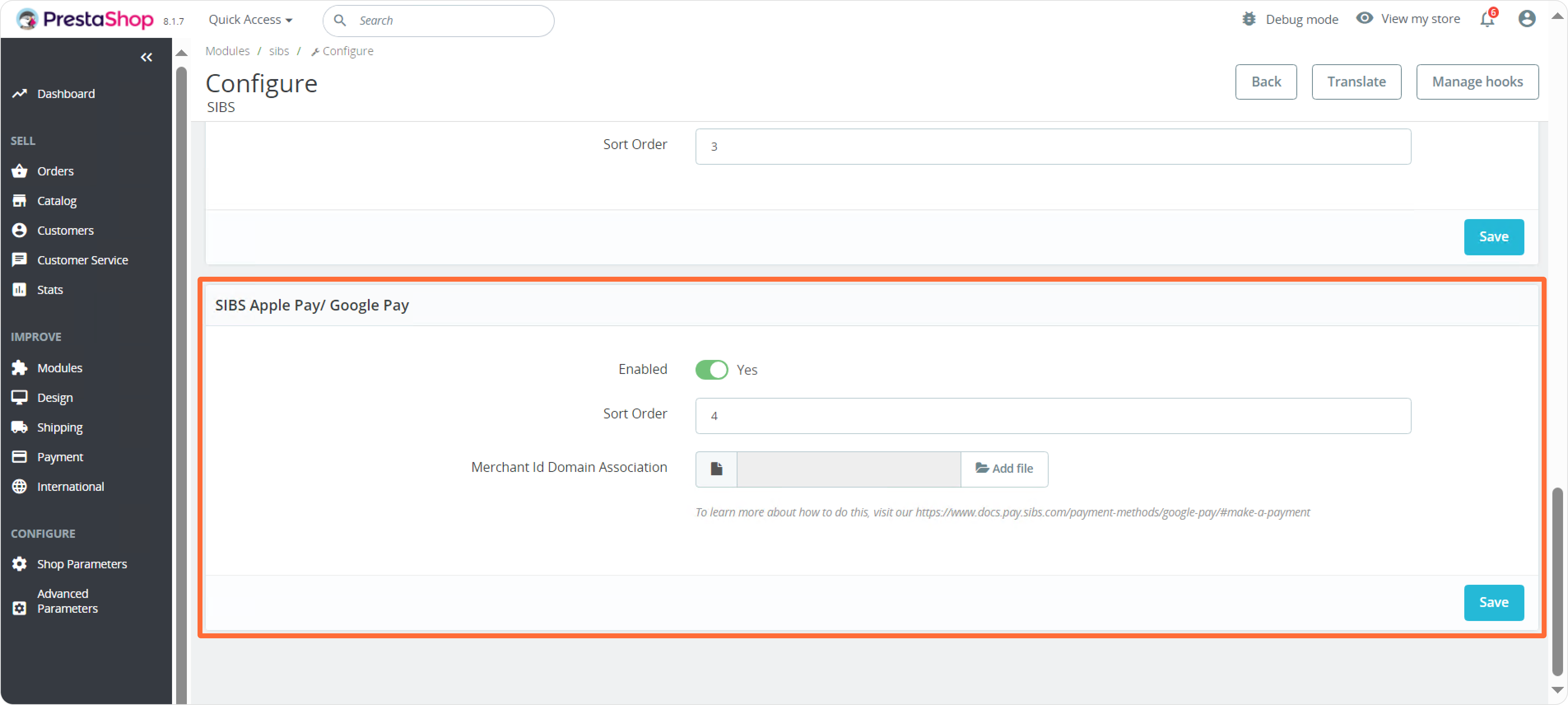
- Use the Enabled Yes/No toggle to enable (activate) or disable (deactivate) a payment method.
- Introduce a number in Sort Order field to define in which order your payment methods will be displayed to buyers in your store. For example, 1 will mean this method will be displayed as the first one, 2 – the second, etc.
- Merchant Id Domain Association only applies if you use Apple Pay.
- Remember to click Save.
Check Payment methods > Apple Pay and Google Pay to learn more.


