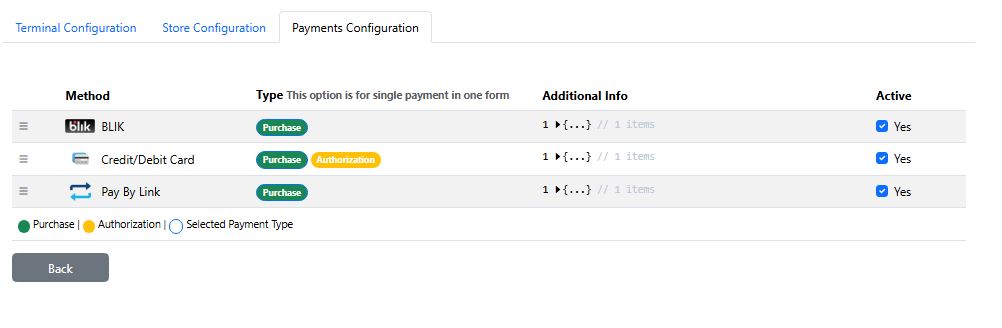Check our comprehensive guide on how to install, configure, and use SIBS Payments plugin for Shoper. The plugin seamlessly integrates with your Shoper store, allowing you to securely process payments using your customers’ preferred payment methods.
Benefits
Before you start
Before installing the plugin, ensure that you have received the following credentials via email during onboarding:
- Terminal Code
- Bearer Token
- Client ID
- SIBS Webhook Secret.
Installation guide
Step 1: Install the plugin
Step 2: Introduce your credentials
Step 3: Customize your payment methods
Step 1: Install the plugin
- Log into your Shoper admin store account typically at: https://domain.shoparena.pl/admin?language=en_US.
- In the left-side menu, go to Extra and integrations > Applications, and in the search bar, search by SIBS:
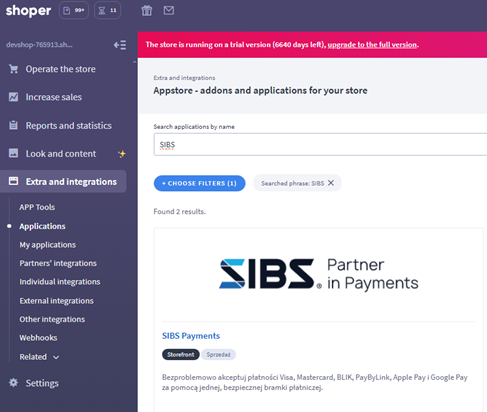
- The SIBS Payments app will be displayed. Click INSTALL APPLICATION:
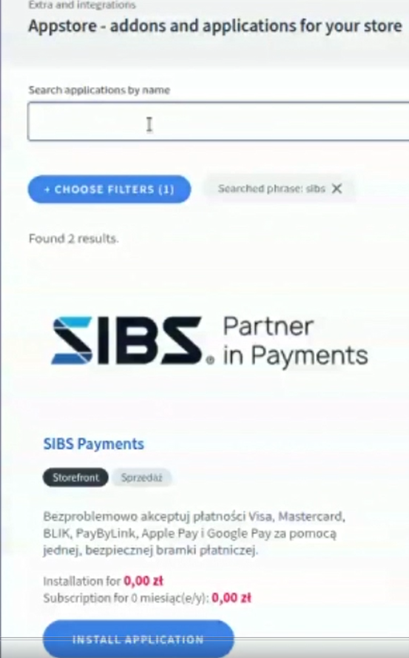
- Accept the SIBS terms and conditions and review all the permissions you want to grant to our app on this screen:
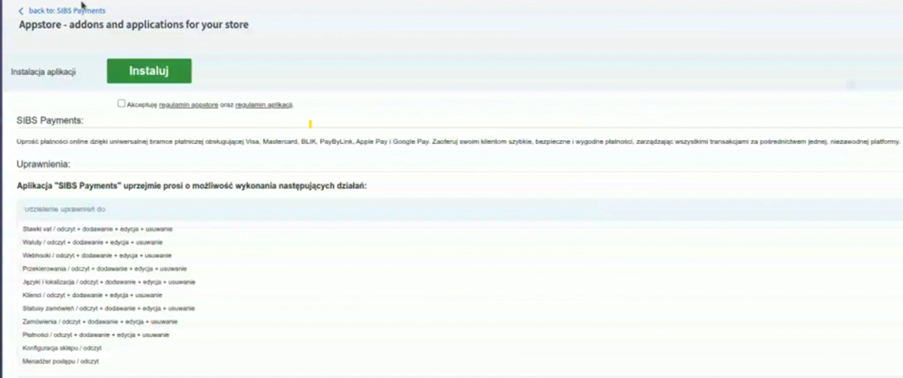
- Click Instaluj:

- The installation has been completed with success:
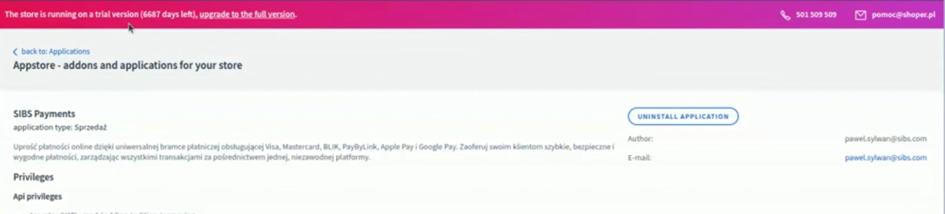
- After clicking on Konfiguracja, you will be redirected to SIBS Plugin Welcome Page.

- Click on APP, to login with SIBS Plugin.
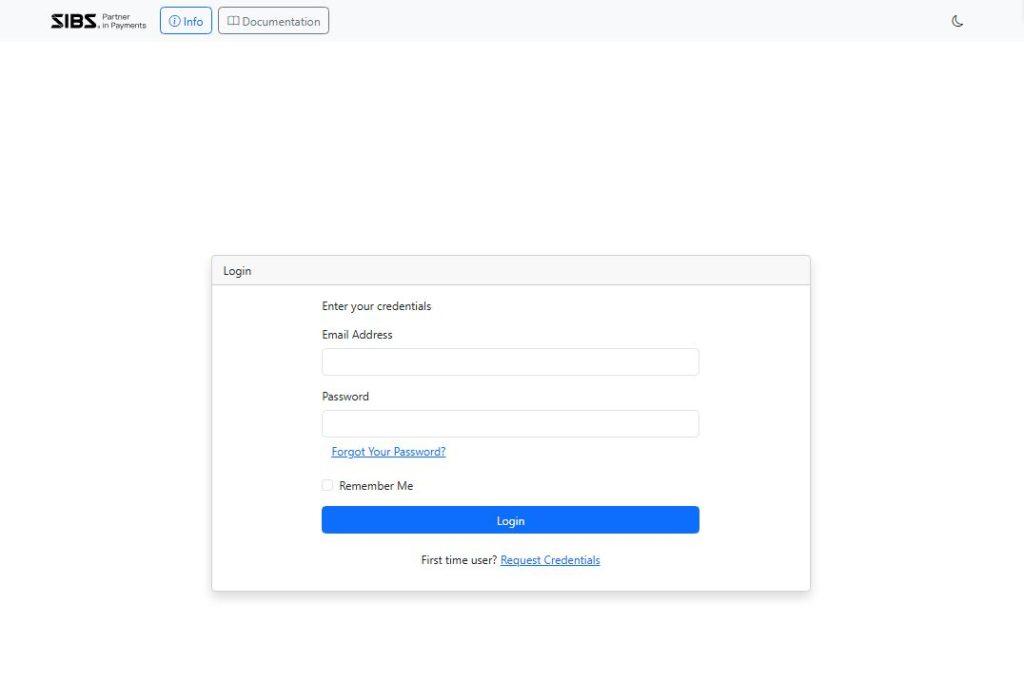
- If you are a first time user, click on Request Credentials. And fill out the following data:
- User Name (Optional).
- E-mail access (Mandatory)
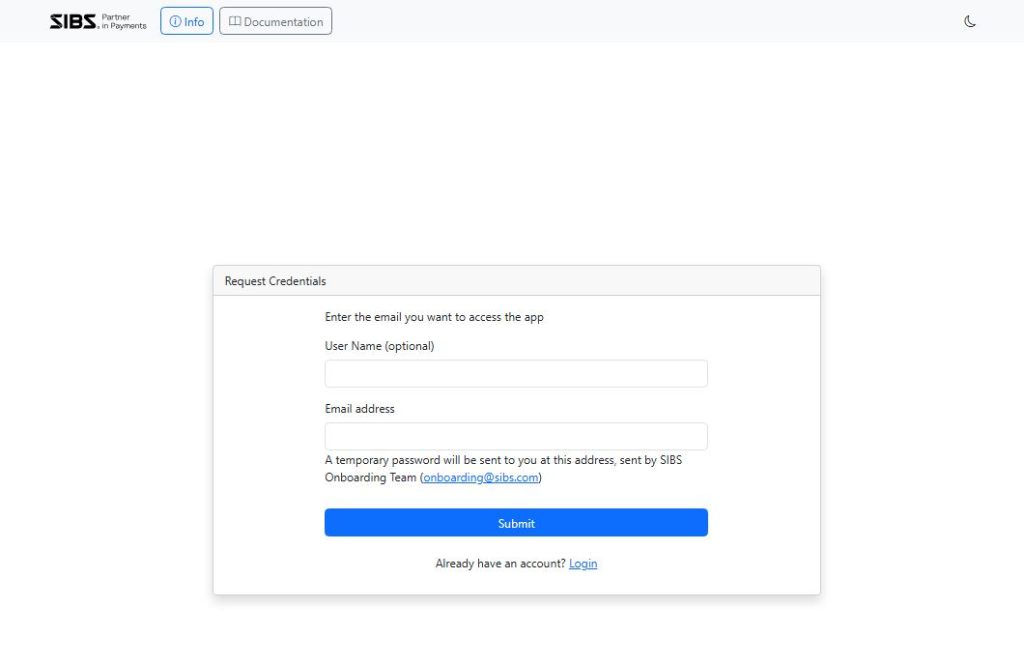
Once your access is granted you will be receiving an e-mail from: SIBS Shoper Plugin – noreply@sibs.com – with the necessary credentials.
- Even though the SIBS app installation has been successful, it is crucial to verify that all services have been properly installed. Go to SIBS app. Under Store tab, you will see the store installed with an associated installed version:
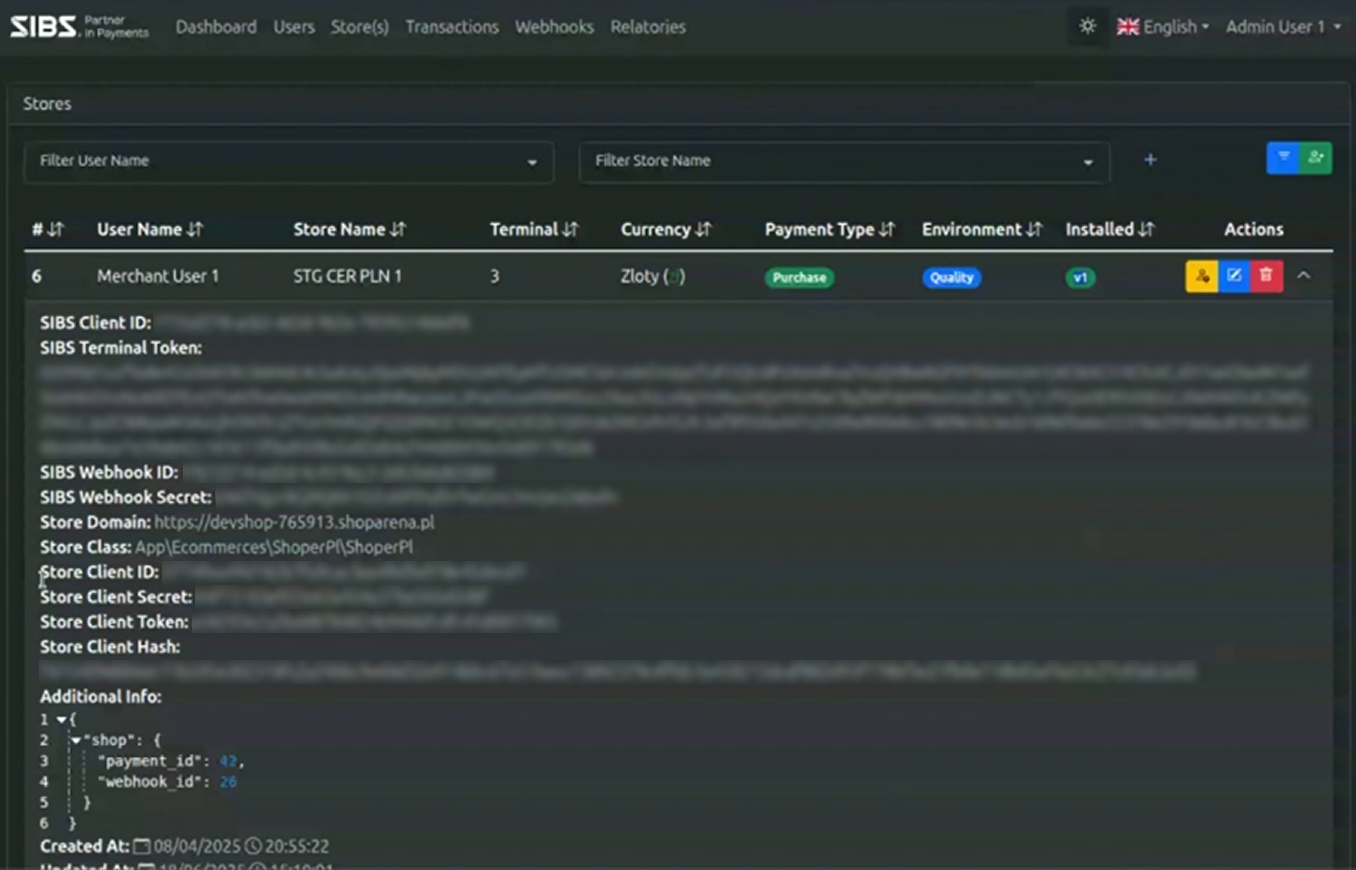
- Ensure the following data has been correctly populated:
• Store Client ID
• Store Client Secret
• Store Client Token
• Store Client Hash
• Additional Info: Shop (payment_id and webhook_id):
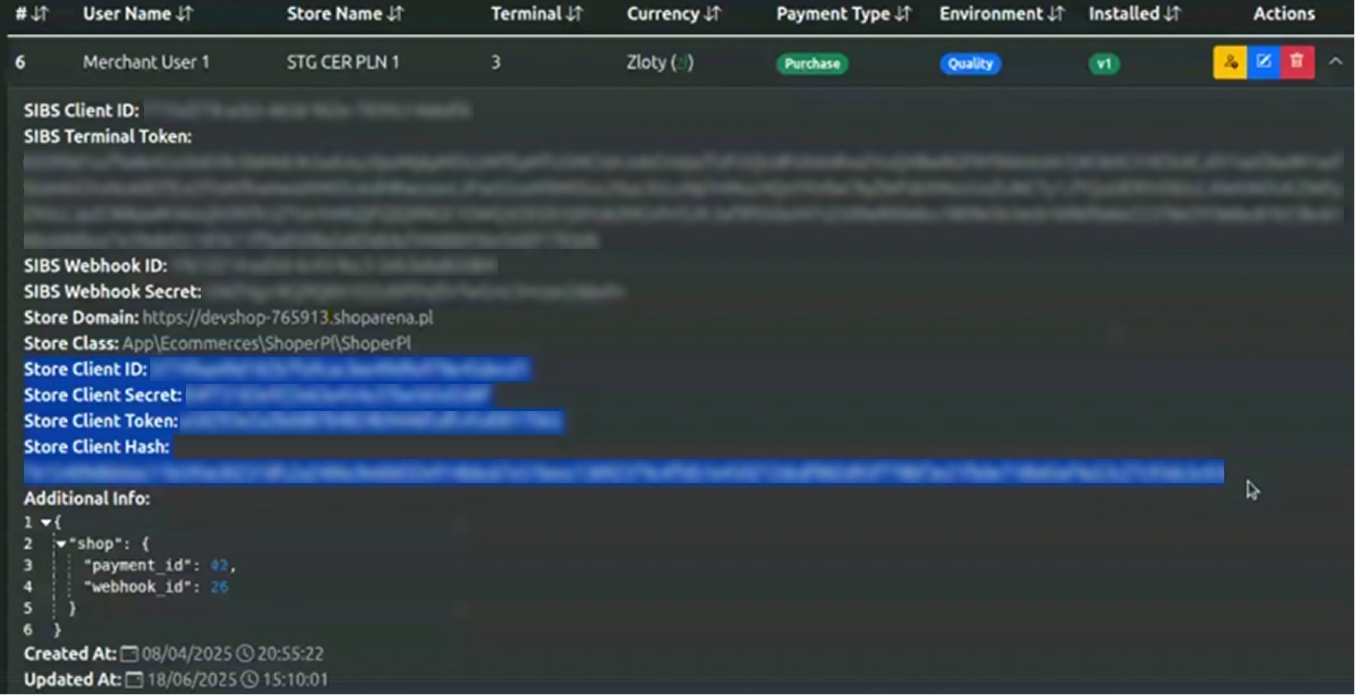
- After successful login, under Store tab of on your SIBS APP, you will see the store installed with an associated version:
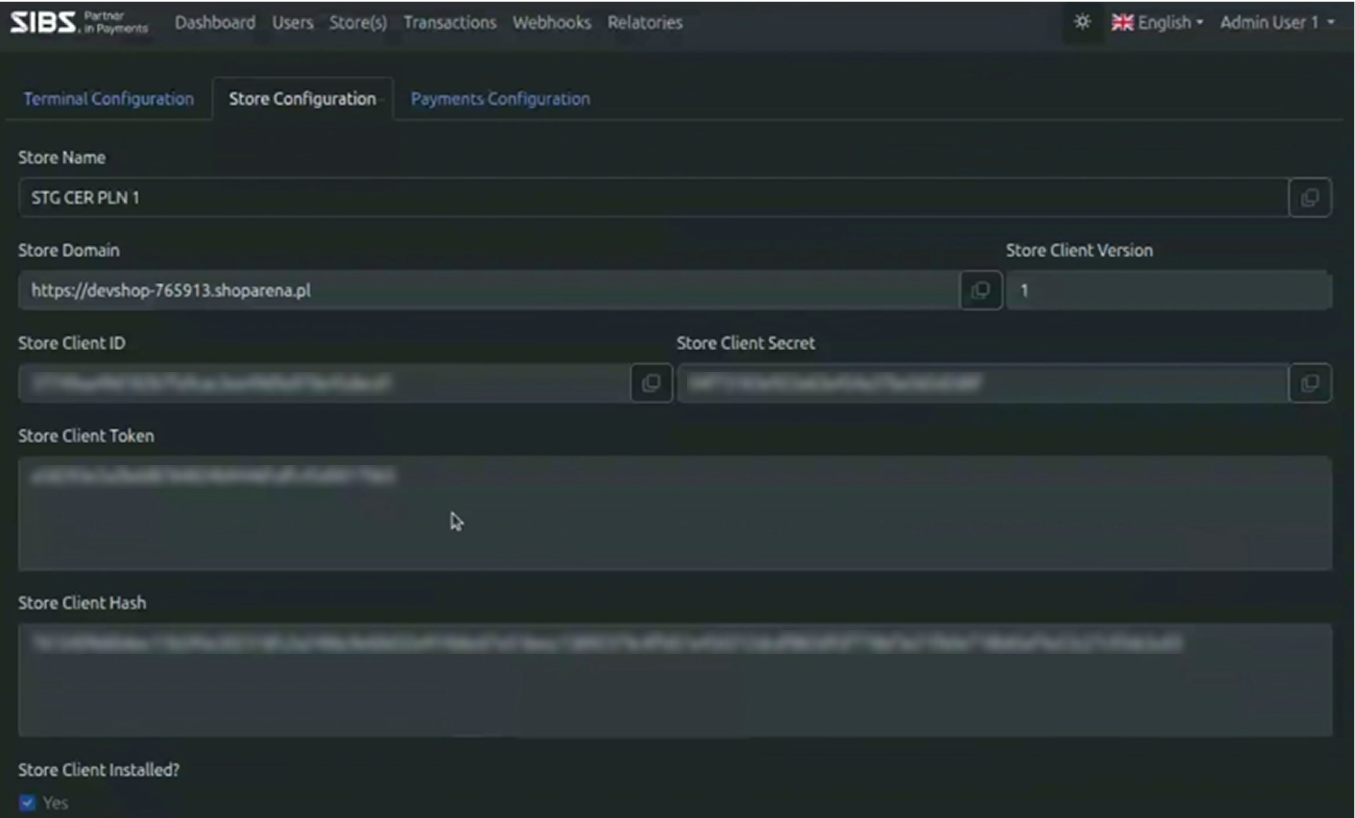
Step 2: Introduce your credentials
- Configure your terminal. Go to Terminal Configuration, and fill out the data provided during the onboarding:
• Environment: QLY -Quality (for testing env.) or PRD (for production)
• SIBS Client ID
• SIBS Terminal Code
• SIBS Terminal Token
• Terminal Currency.
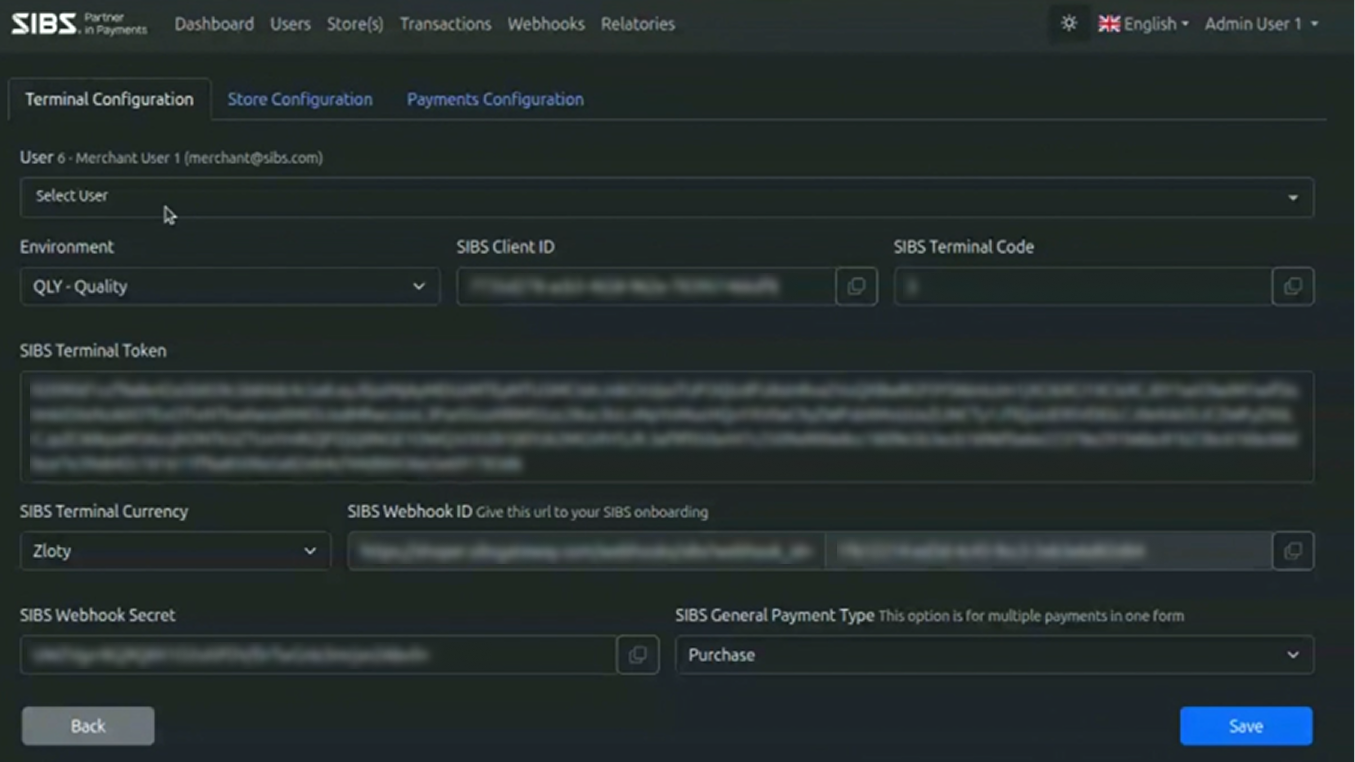
- Share the SIBS Webhook ID with the onboarding team and fill out the field with the provided SIBS Webhook Secret:
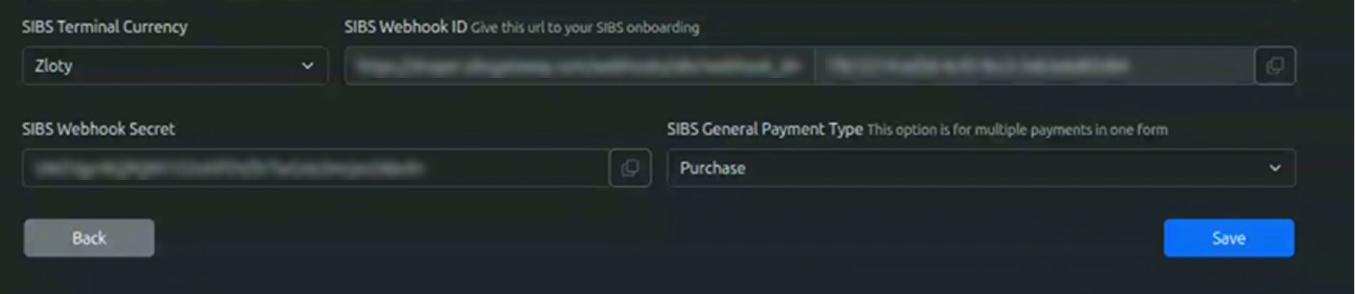
- Click Save.
Step 3: Customize your payment methods
- Log into your Shoper admin store account and click on Settings:
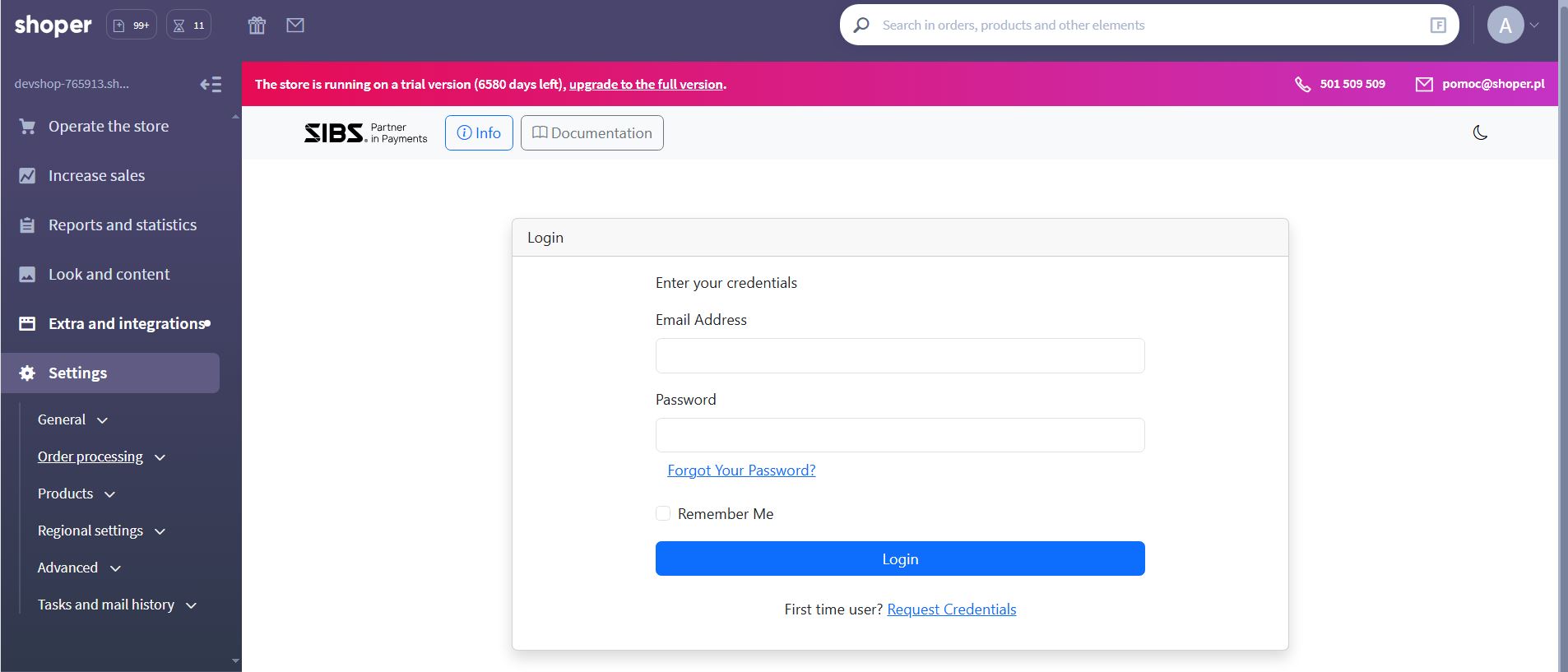
- Select Orders | Payment Methods and select SIBS Payments:
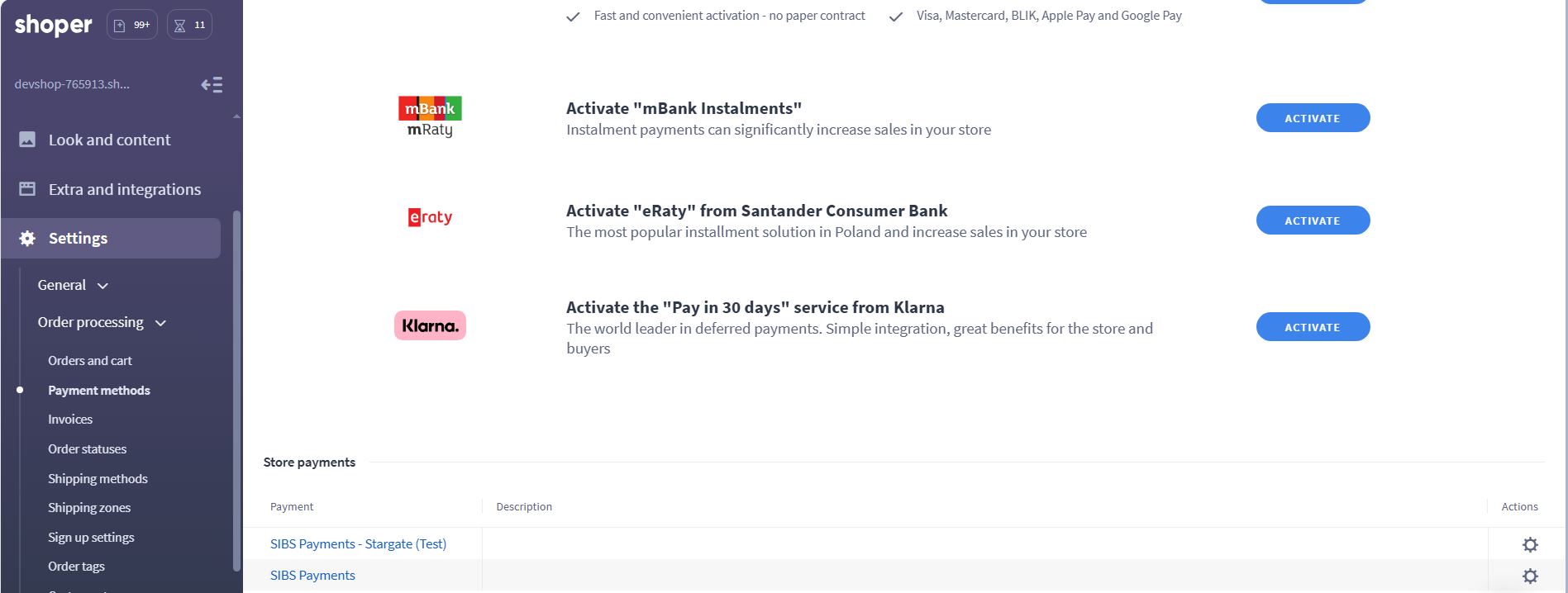
- Click Actions | Edit. You can edit the following data:
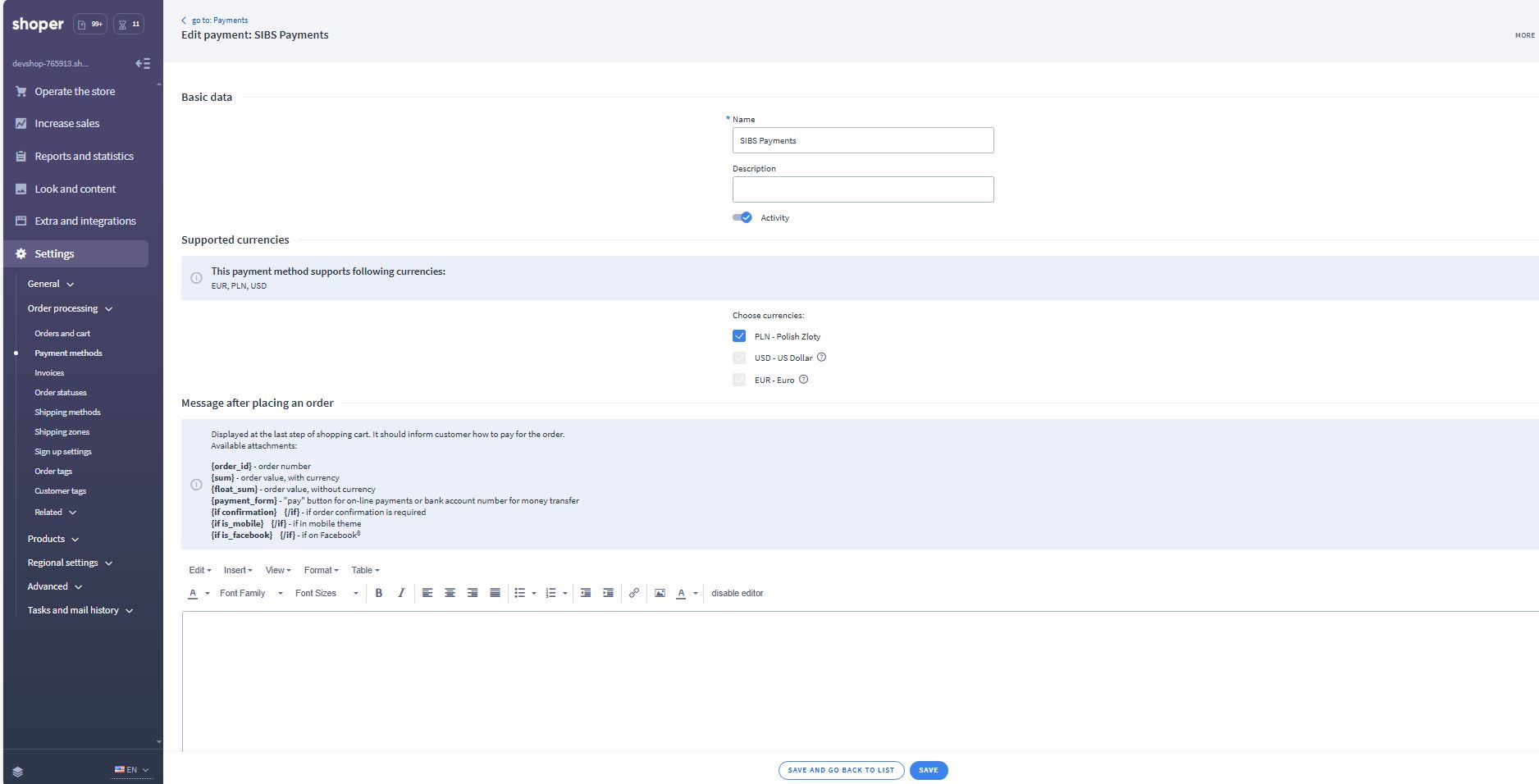
- Go to Shipping methods to add SIBS Payment methods that will be available on shipping methods associated available to the customer:
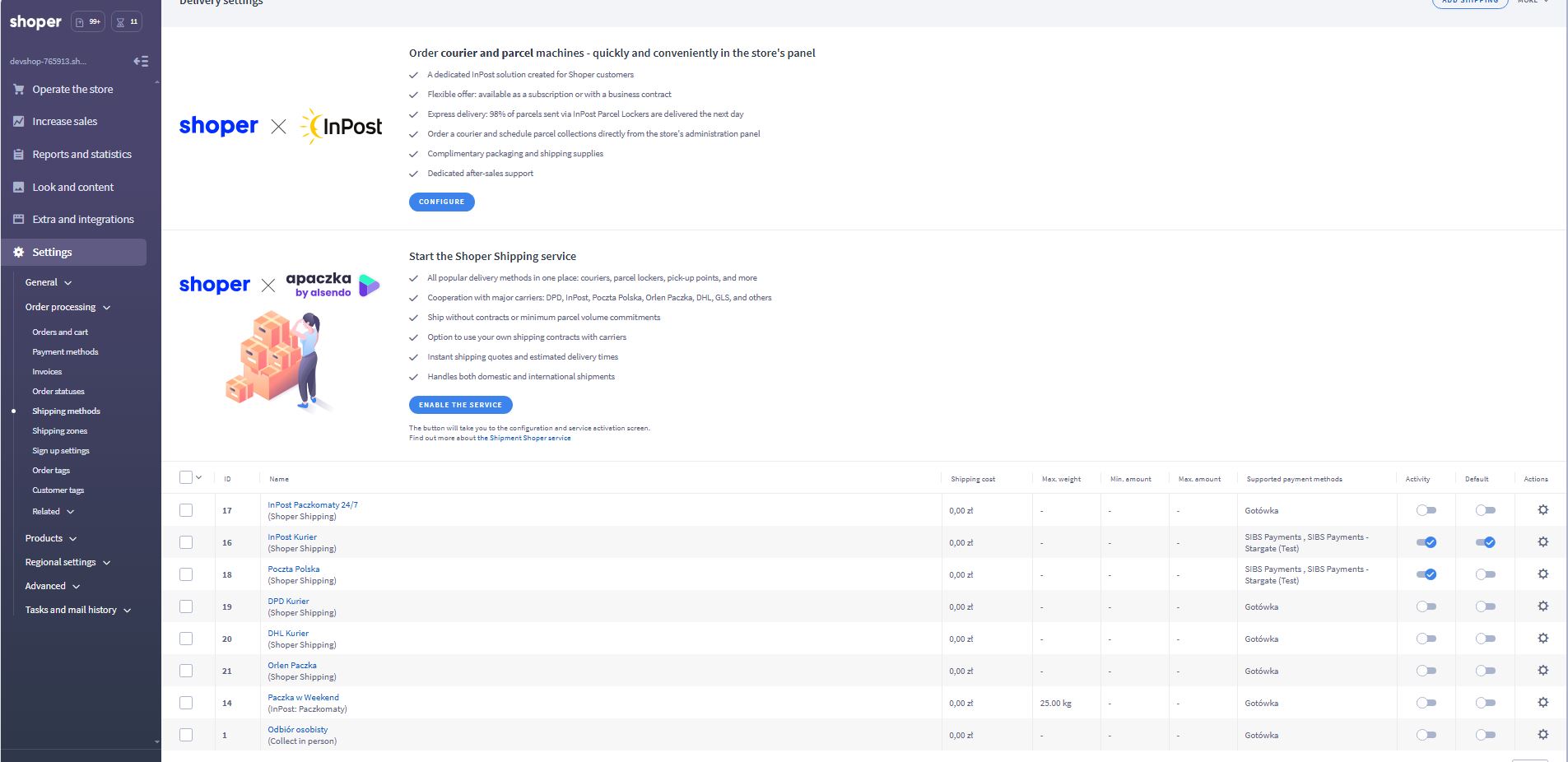
- After selecting the desired shipping method, enable “SIBS Payments” and click on Save.
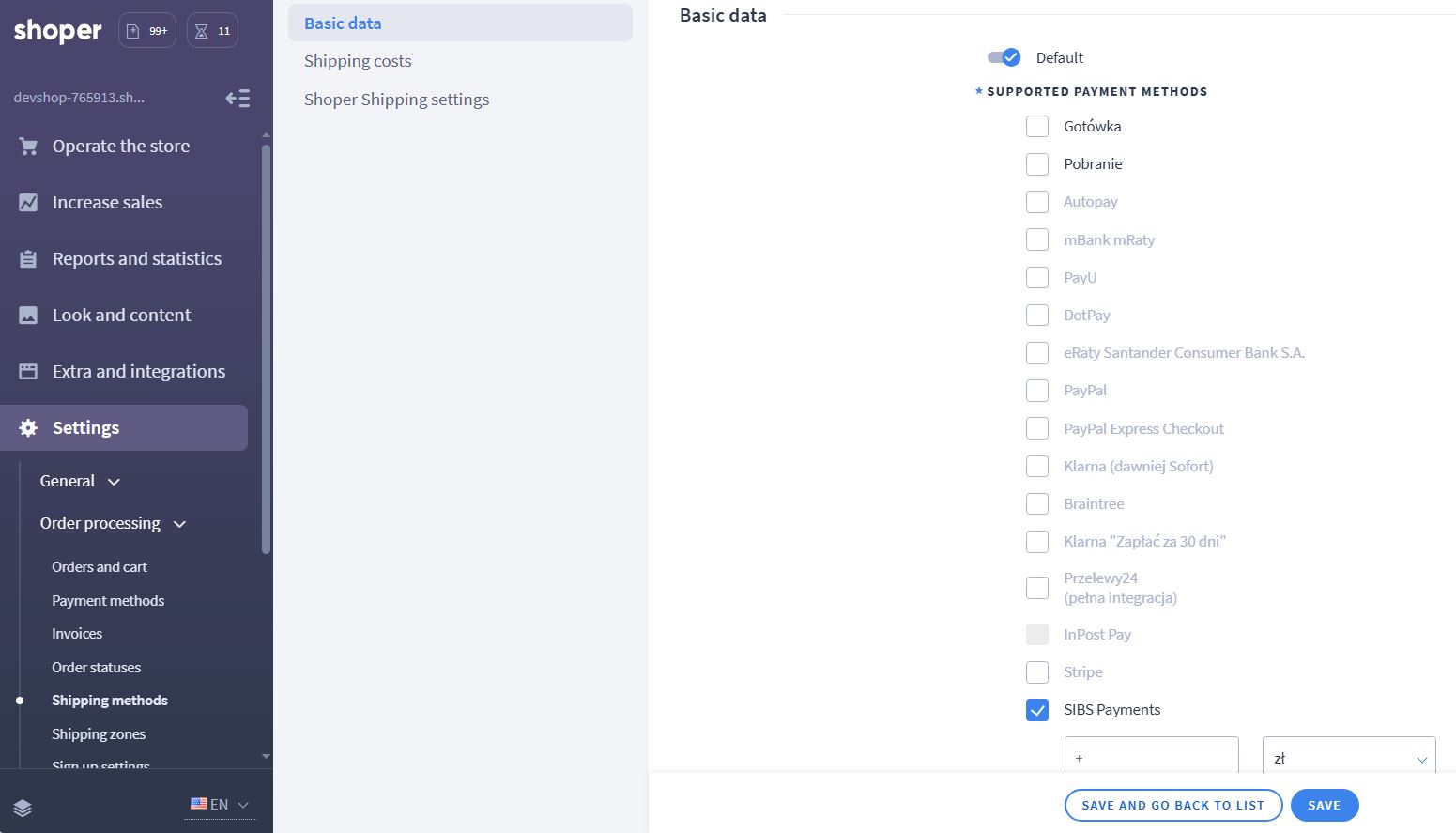
- Finally, go back to SIBS app, select your store and under Payments Configuration select the Payment Methods to be displayed on the paywall: